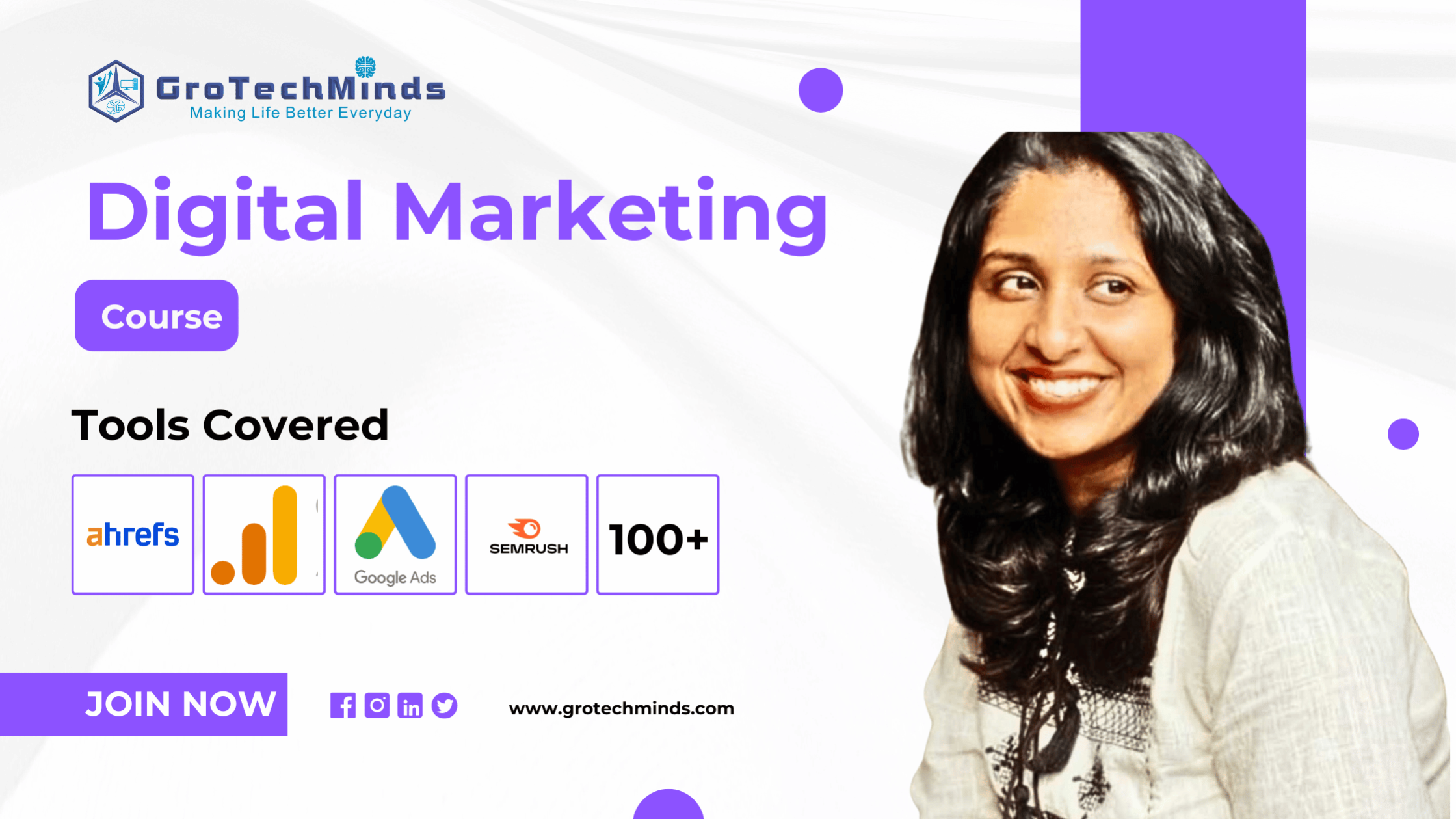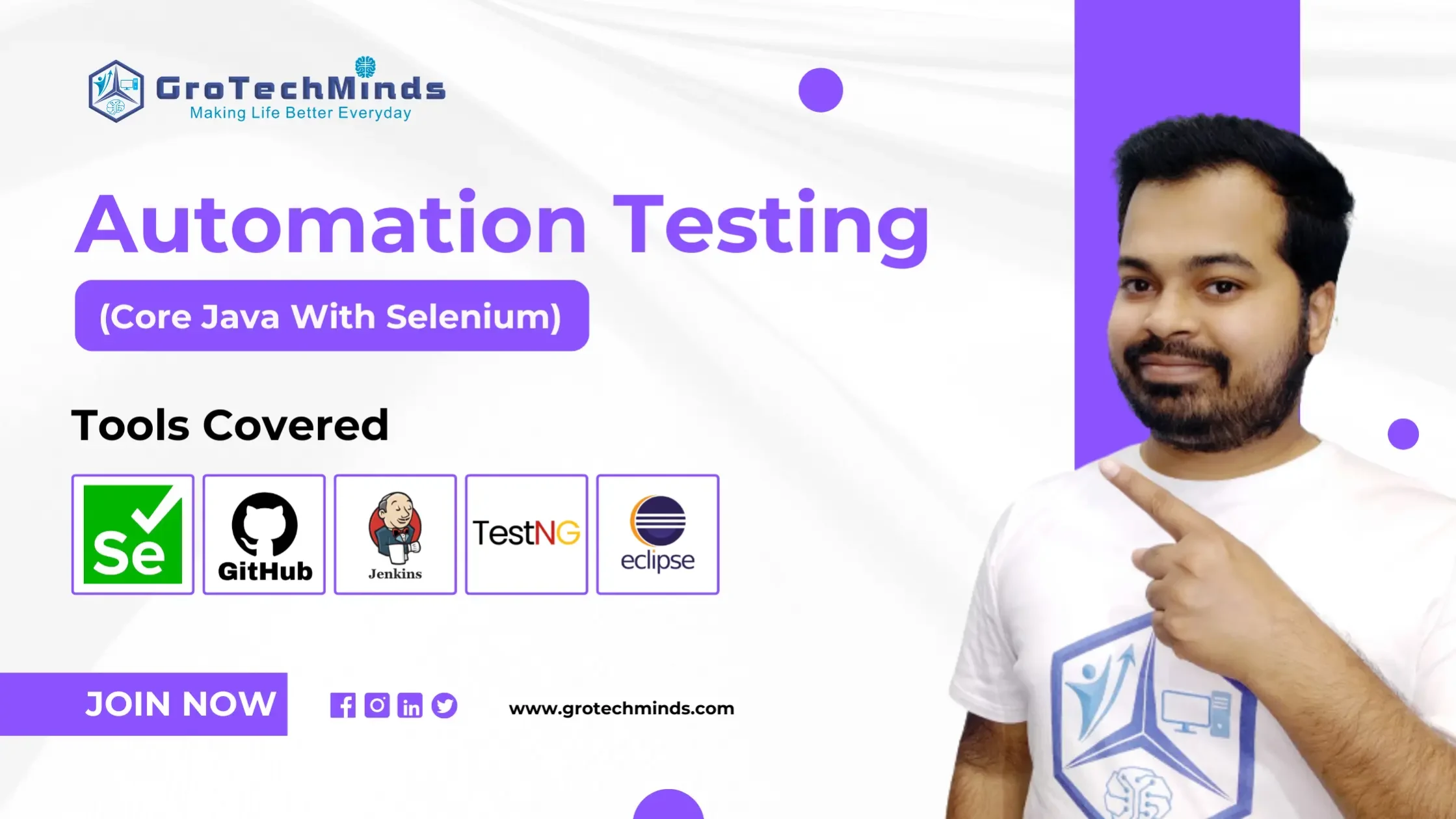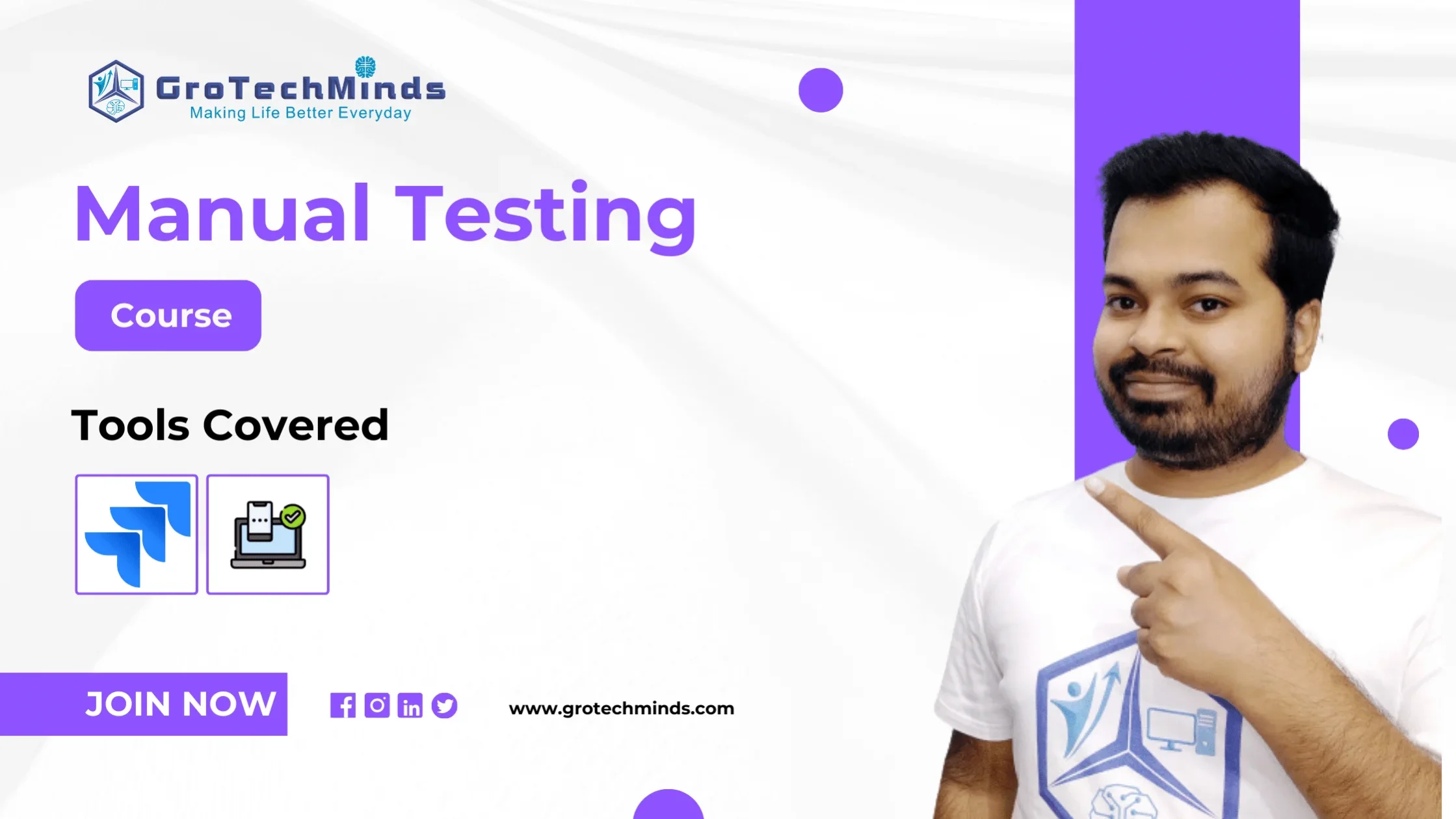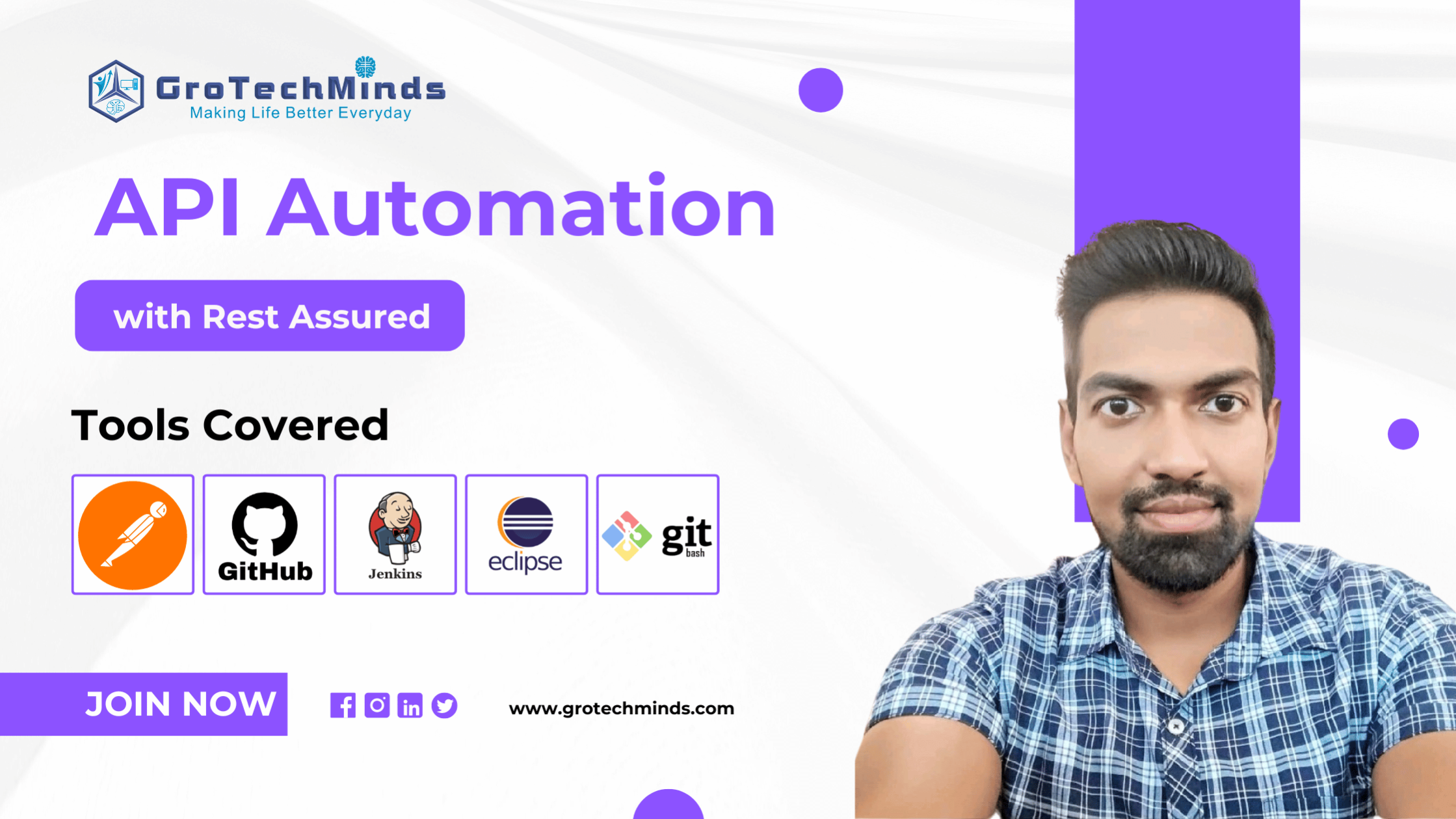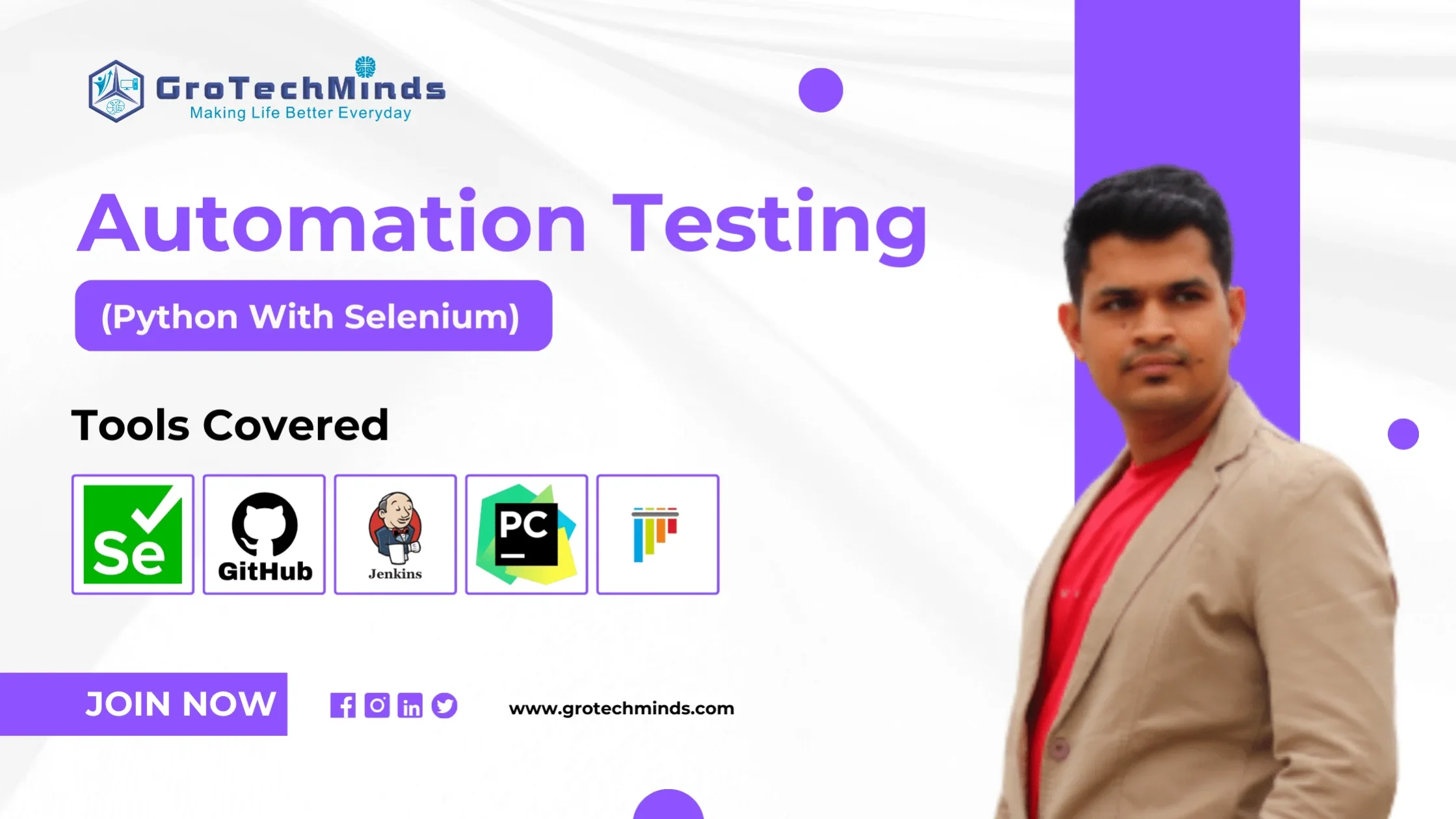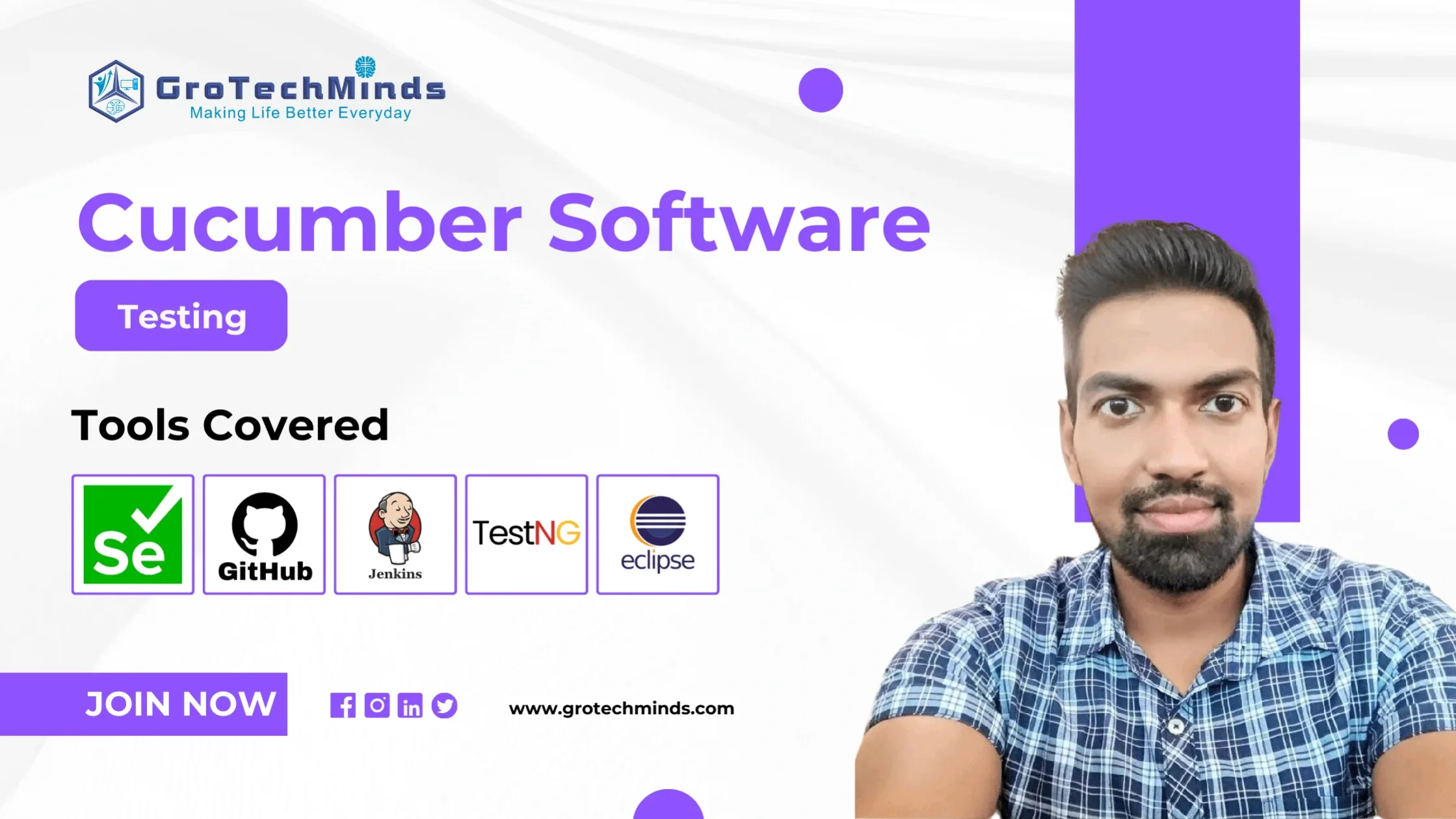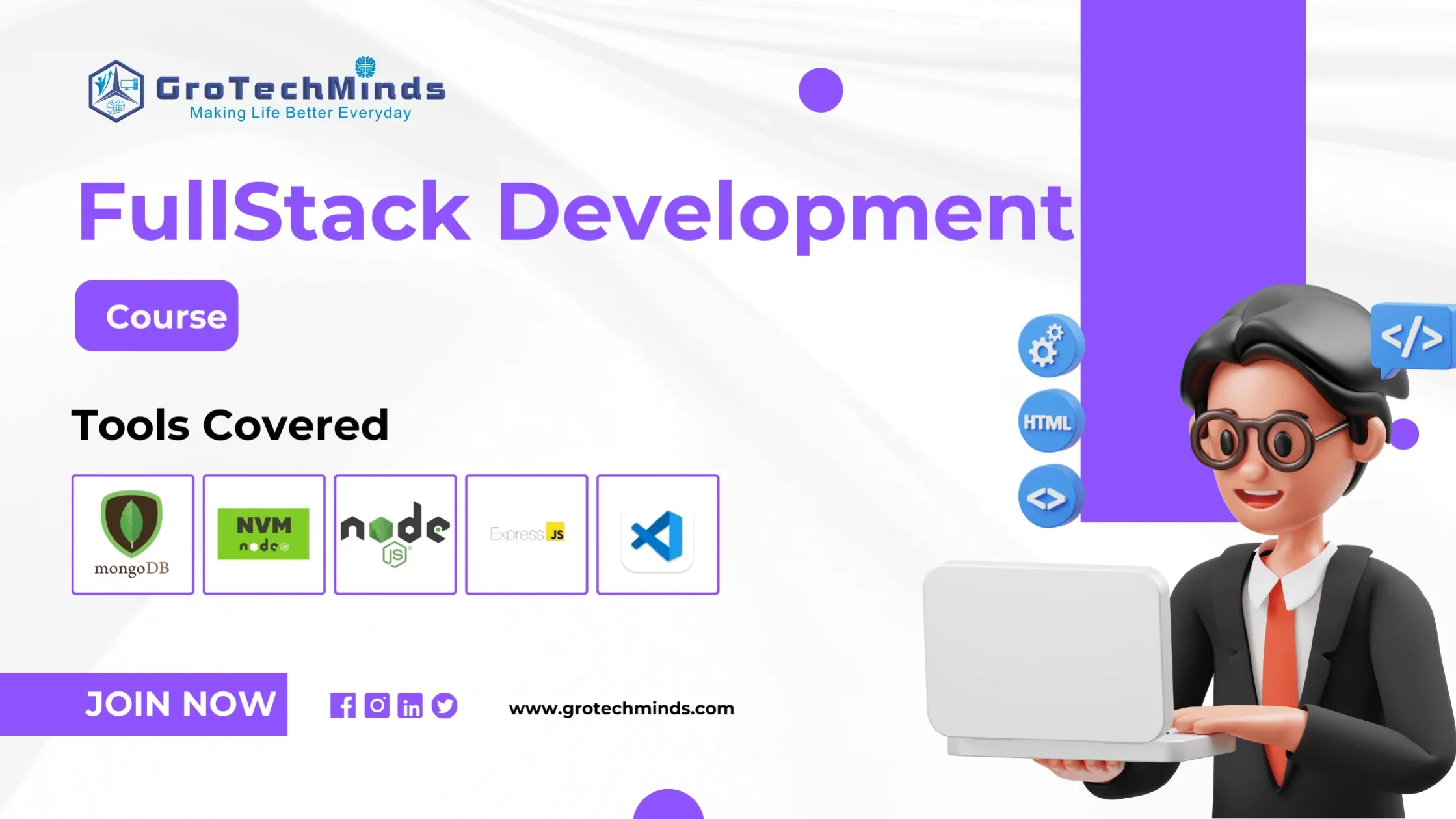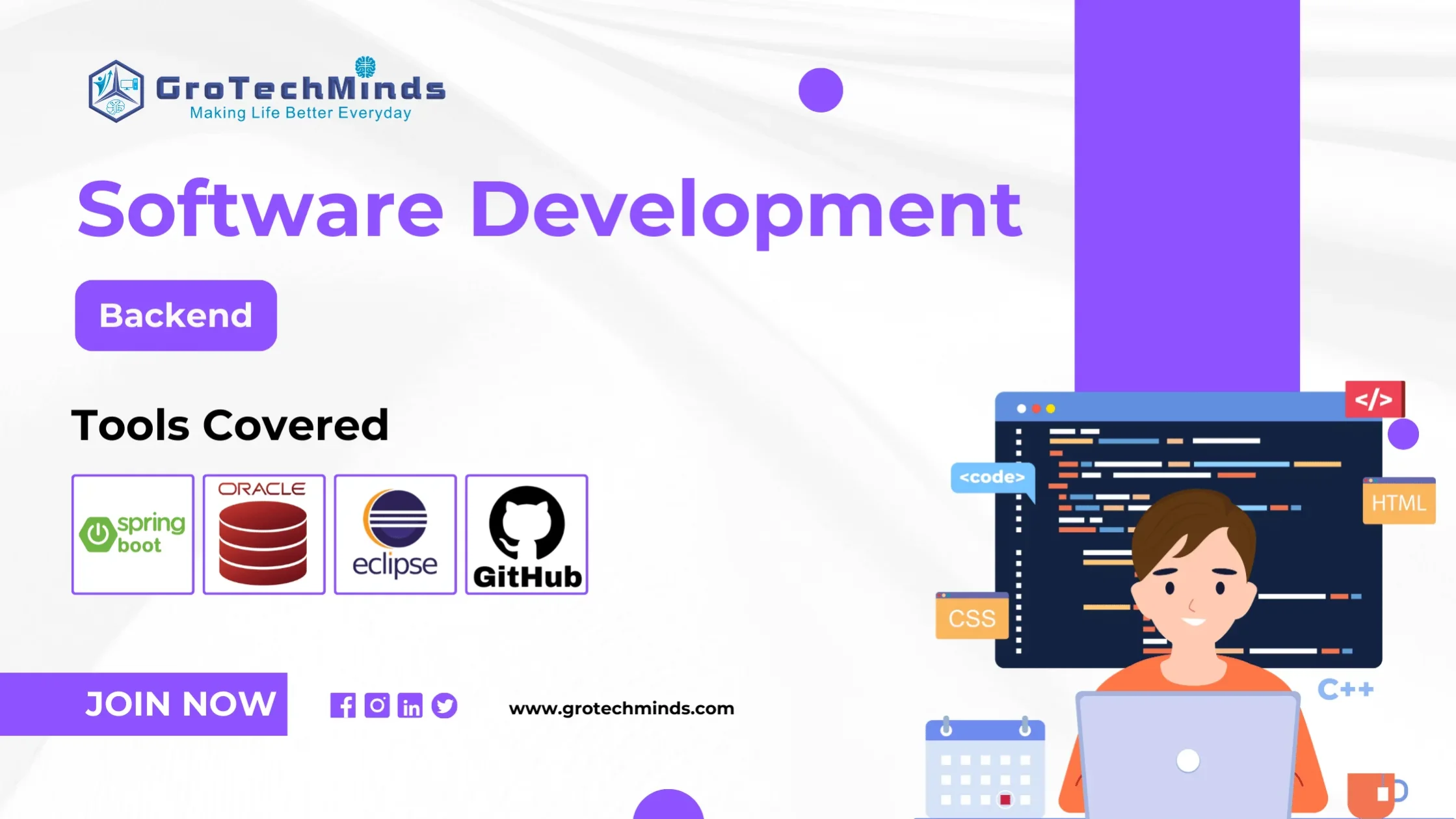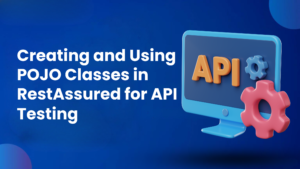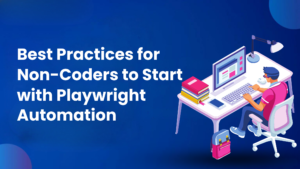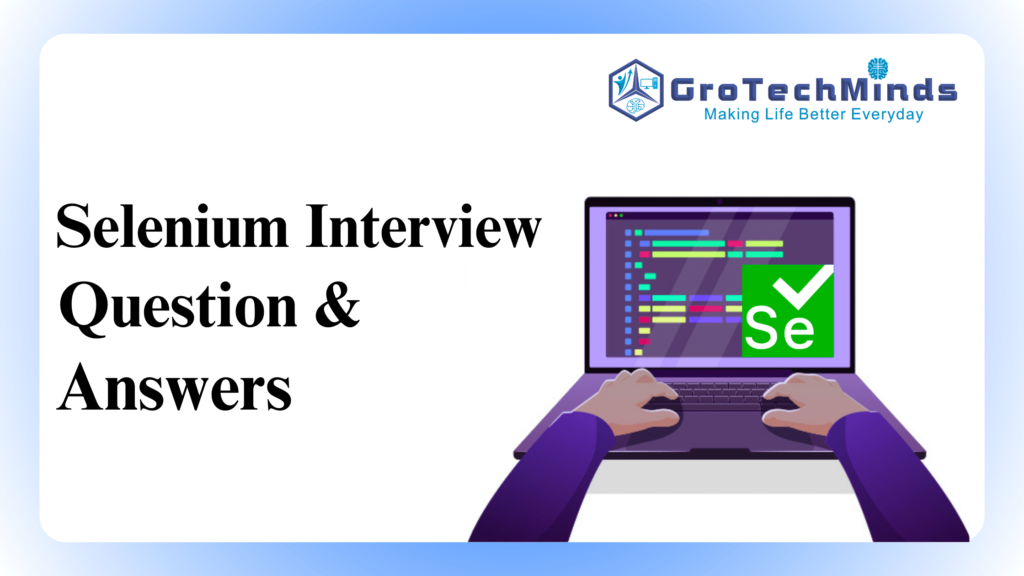
Selenium Interview Question and Answers
In the dynamic world of software development, testing is an essential component of the Software Development Life Cycle (SDLC). Manual testing, a conventional approach involving hands-on test case execution, has long been the foundation of issue detection. Given its challenges and limitations, the industry wanted a revolutionary move to automation. Enter Selenium, a powerful and adaptable automated testing tool that quickly became the cornerstone of modern testing methodologies.
Securing a Selenium-related job is certainly beneficial to one’s career, and answering the Selenium interview questions correctly is the key to opening limitless prospects! Whether you’re a seasoned professional or a newcomer to the sector.
Selenium Interview Questions : Basics of Selenium
Selenium is an open-source testing framework primarily used for automating web applications. It provides a suite of tools for controlling web browsers through programs and performing browser automation.
Key features of Selenium
- Cross-browser Compatibility
- Multi-language Support
- Platform Independence
- Parallel Execution
- Integration with Frameworks
- Support for Various Testing Types
Selenium WebDriver serves as the core automation engine in the Selenium suite, enabling the interaction with web browsers. It plays a crucial role in automating user actions on web applications, supports cross-browser testing, handles dynamic web elements, and allows parallel execution of test cases. WebDriver is adaptable to various programming languages, facilitates integration with testing frameworks, and promotes best practices like the Page Object Model for creating maintainable and modular test scripts.
Selenium WebDriver: Selenium WebDriver is a tool used for automating web application testing. It provides a programming interface to create and execute test cases. WebDriver interacts directly with the browser, controlling it programmatically to simulate user interactions.
Selenium Grid: Selenium Grid is a part of the Selenium suite that allows for parallel test execution across different machines and browsers. It enables you to run tests concurrently on multiple machines, saving time and resources.
Selenium IDE: Selenium IDE is a record and playback tool for creating automated tests. It is a browser extension that allows users to record their interactions with the browser and then replay them later. It is primarily used for quick test creation and prototyping.
Selenium supports parallel test execution through multiple threads or processes, integration with testing frameworks like TestNG or JUnit using annotations, Selenium Grid for distributed execution across multiple machines, Docker containers for isolated parallel testing, cloud testing platforms, and the option of running tests in headless browsers. These approaches enable faster execution, efficient resource utilisation, and comprehensive cross-browser testing.
Selenium WebDriver communicates with browsers through a browser-specific driver and the Browser Automation Protocol. The WebDriver script sends standardised commands via the WebDriver API to the browser-specific driver (e.g., ChromeDriver, GeckoDriver), which then translates and executes these commands in the browser. The communication is bi-directional, allowing the script to control the browser and retrieve information about its state through native automation support.
Browser-specific drivers in Selenium are essential because they serve as intermediaries, enabling communication between Selenium WebDriver scripts and different web browsers. These drivers ensure platform independence, adapt commands to specific browser behaviours, and facilitate cross-browser testing. By handling native browser interaction and adhering to standardised protocols like the Browser Automation Protocol, these drivers allow Selenium scripts to seamlessly execute on various browsers, enhancing the efficiency and reliability of automated testing.
In Selenium, locators are used to identify and interact with elements on a web page. There are several types of locators supported by Selenium WebDriver.
Uses the HTML element’s “id” attribute to locate an element uniquely on the page.
Example: driver.findElement(By.id("elementId"));
Utilizes the “name” attribute of an HTML element to locate it.
Example: driver.findElement(By.name("elementName"));
Finds elements based on their “class” attribute.
Example: driver.findElement(By.className("elementClass"));
Locates elements by their HTML tag name.
Example: driver.findElement(By.tagName("tagName"));
Specifically used for hyperlinks (anchor tags ) to locate elements by the visible text of the link.
Example: driver.findElement(By.linkText("Link Text"));
Selenium Interview Questions : Intermediate Level
XPath locators are preferred in scenarios where elements are challenging to locate using simpler locators like ID or class name. XPath is particularly useful for complex navigations in the XML structure, dealing with dynamic content, selecting elements by text, and situations where elements lack unique identifiers. However, it’s essential to balance the power of XPath with potential complexity, favouring simpler locators when they are effective for better performance and readability.
In Selenium, findElement and findElements are methods provided by the WebDriver interface for locating and interacting with elements on a web page. Here are the key differences between the two:
Example : WebElement element = driver.findElement(By.id("exampleId"));
Example : List<WebElement> elements = driver.findElements(By.className("exampleClass"));
In summary, findElement returns a single element, and if no matching element is found, it throws an exception. On the other hand, findElements returns a list of elements and handles the absence of matching elements by returning an empty list, making it more suitable for scenarios where the existence of an element is uncertain.
Handling dynamic elements in Selenium involves strategies like waiting for element presence or clickability using explicit waits (e.g., WebDriverWait), utilising FluentWait for more flexibility, identifying elements by stable attributes, using partial matching or XPath axes when the dynamic part is predictable, and refreshing element locators if dynamic changes are frequent. These approaches ensure robust interaction with elements that may change dynamically during test execution.
WebDriverWait in Selenium is crucial for implementing explicit waits in test scripts. It ensures synchronisation between the script and the dynamic nature of web pages, preventing race conditions and enhancing script stability. With flexible wait conditions and configurable timeouts, WebDriverWait allows for readable and maintainable code, making test scripts more robust and adaptable to varying page loading times. Its integration with ExpectedConditions further adds versatility to handle different scenarios, making it an essential concept for effective test automation.
- Limited support for Windows-based applications.
- Lack of built-in reporting and logging mechanisms.
- Challenges with CAPTCHA and One-Time Passwords (OTP).
- Complexity in handling rapidly changing or unpredictable dynamic elements.
- Cross-domain security restrictions impacting interactions with elements from different domains.
- Browser dependency, with compatibility issues arising from browser or driver updates.
- Inability to test non-web technologies like mobile apps, APIs, or databases.
- Potential slowdown in execution speed, especially in large test suites.
- Steeper learning curve for beginners due to complexity.
- No native support for image-based testing.
Selenium Interview Questions : Advanced Level
The Page Object Model (POM) in Selenium is a design pattern that organises automation code into separate classes, with each class representing a specific web page in an application. Key components include Page Classes, which encapsulate elements and actions on a page, and Page Factory, which initialises these elements.
Encourages modular and reusable code by representing each page with a dedicated class.
Simplifies maintenance by localizing changes related to a specific page within its corresponding Page Class.
Enhances test script readability by abstracting interactions with web pages into meaningful methods within Page Classes.
Facilitates collaboration among team members, allowing concurrent work on different Page Classes without interference.
Reduces code duplication by encapsulating logic related to a page within its dedicated class.
Simplifies adaptation to changes in the application’s UI by isolating modifications to the affected Page Class.
Managing dynamic tables in Selenium WebDriver involves the following approaches:
Use XPath or CSS selectors to identify the table and iterate through rows and columns.
Locate elements based on dynamic values using XPath, such as cells containing specific content.
If the table has pagination, iterate through pages and then iterate through rows on each page.
Use JavaScriptExecutor to scroll the table into view, especially if it’s not initially visible.
Interact with filtering or sorting controls to dynamically modify the table content.
Dynamically generate XPath based on changing attributes or content of table elements during runtime.
TestNG (Test Next Generation) is a Java testing framework that simplifies and enhances the testing process. It integrates seamlessly with Selenium for automated testing.
@Test
public void seleniumTest() {
// Selenium code
}
TestNG’s parallel execution feature is leveraged to run Selenium tests concurrently, reducing overall execution time.
<suite name="SeleniumSuite" parallel="tests">
<test name="Test1">
<classes>
<class name="com.example.SeleniumTest1"/>
</classes>
</test>
</suite>
Selenium tests can use TestNG’s @DataProvider for parameterized testing, allowing the same test to be run with different data sets.
@Test(dataProvider = "testData")
public void loginTest(String username, String password) {
// Selenium code for login using provided username and password
}
//Get the current window handle
String mainWindowHandle = driver.getWindowHandle();
//Get all window handles
Set<String> allWindowHandles = driver.getWindowHandles();
//Iterate through handles and switch to the new window
for (String handle : allWindowHandles) {
if (!handle.equals(mainWindowHandle)) {
driver.switchTo().window(handle);
break;
}
}
After switching to the new window, perform actions such as interacting with elements or extracting information.
//Perform actions in the new window
WebElement elementInNewWindow = driver.findElement(By.id("elementId"));
elementInNewWindow.click();
If there is a need to switch back to the main window, use driver.switchTo().window(mainWindowHandle).
//Switch back to the main window
driver.switchTo().window(mainWindowHandle);
If the new window is opened in a new tab, the switching process is similar. Use driver.getWindowHandles() to get handles and switch to the new tab.
//Get the current window handle (main window)
String mainWindowHandle = driver.getWindowHandle();
//Open a new tab or window (e.g., using JavaScript)
//...
//Get all window handles
Set<String> allWindowHandles = driver.getWindowHandles();
//Iterate through handles and switch to the new tab
for (String handle : allWindowHandles) {
if (!handle.equals(mainWindowHandle)) {
driver.switchTo().window(handle);
break;
}
}
After completing actions in the new window, close it using driver.close() or quit the entire browser session using driver.quit().
//Close the current window
driver.close();
//Quit the entire browser session
driver.quit();
Selenium Grid is a component of the Selenium test automation suite that enables parallel test execution on multiple machines or browsers simultaneously. It allows testers to distribute test scripts across different environments, browsers, and operating systems, thereby reducing the overall test execution time.
Selenium Grid operates on a hub and node architecture. The hub is a central server that manages test distribution, while nodes are individual machines or devices that execute tests and report results back to the hub.
Selenium Grid allows testers to execute tests concurrently on multiple nodes. This parallel execution capability significantly reduces the overall test execution time.
Test scripts can be distributed across different environments, including various browsers, browser versions, and operating systems. This enables testing against a diverse set of configurations simultaneously.
By distributing tests across multiple nodes, Selenium Grid optimises resource utilisation. It leverages the computing power of multiple machines, leading to efficient use of resources for faster test execution.
Selenium Grid offers scalability by allowing testers to dynamically add or remove nodes based on testing requirements. This flexibility ensures efficient handling of varying workloads and demands.
The hub in Selenium Grid serves as a centralised point for managing and distributing test scripts. Testers can control and monitor test execution from a single hub, simplifying the overall test management process.
Selenium Grid is particularly beneficial for cross-browser testing. Test scripts can be executed concurrently on different browsers and browser versions, ensuring comprehensive compatibility testing.
Specify the parallel attribute in the @Test annotation to run test methods in parallel.
import org.testng.annotations.Test;
public class TestClass {
@Test(threadPoolSize = 3, invocationCount = 10, timeOut = 10000)
public void testMethod() {
// Test logic
}
}
Use the parallel attribute in the @Test annotation at the class level to run entire test classes in parallel.
import org.testng.annotations.Test;
@Test(threadPoolSize = 3, invocationCount = 10, timeOut = 10000)
public class TestClass {
// Test methods
}
Define parallel execution at the suite level in the testng.xml file.
<!DOCTYPE suite SYSTEM "http://testng.org/testng-1.0.dtd" >
<suite name="Suite" parallel="tests">
<test name="Test1">
</test>
<test name="Test2">
</test>
</suite>
Combine parallel execution with data providers for running data-driven tests in parallel.
import org.testng.annotations.DataProvider;
import org.testng.annotations.Test;
public class DataDrivenTest {
@DataProvider(name = "testData")
public Object[][] testData() {
// Provide test data
}
@Test(dataProvider = "testData")
public void testMethod(String parameter) {
// Test logic with parameter
}
}
For distributed parallel execution, integrate TestNG with Selenium Grid. Configure the grid settings in the testng.xml file.
<suite name="Suite" parallel="tests">
<test name="Test1">
<parameter name="browser" value="chrome"/>
</test>
<test name="Test2">
<parameter name="browser" value="firefox"/>
</test>
</suite>
One of the primary advantages is the significant reduction in test execution time. By running tests concurrently on multiple threads or machines, parallel execution completes the entire test suite much faster compared to sequential execution.
Parallel test execution allows for better resource utilisation, making optimal use of available testing infrastructure. This efficiency is particularly beneficial when dealing with large test suites or when running tests across multiple browsers and platforms.
Teams receive faster feedback on the quality of the application. Quick identification of defects and issues allows for rapid bug resolution, contributing to faster development and release cycles.
Parallel execution is scalable. As the size of the test suite grows, the benefits of parallelism become more pronounced. Additional machines or threads can be added to accommodate the increasing workload, ensuring efficient test execution.
Parallel execution is essential for cross-browser and cross-platform testing. Tests can be run simultaneously on different browsers and operating systems, ensuring comprehensive test coverage and improving the overall reliability of the application.
Managing test cases in a parallel execution environment can be more complex. Testers need to ensure that tests are designed to run independently without dependencies, and proper synchronisation mechanisms are in place to handle shared resources.
Implementing parallel test execution may require additional hardware or virtual machines, leading to increased infrastructure costs. Maintaining and managing a distributed testing environment can also add complexity.
Parallel execution introduces concurrency challenges, such as race conditions and resource contention. Careful synchronisation mechanisms are needed to prevent conflicts when multiple tests access shared resources simultaneously.
Debugging failures in parallel execution can be more challenging than in sequential execution. Identifying the root cause of failures and reproducing issues may require more effort, as multiple tests are running concurrently.
Setting up a parallel testing environment, especially with tools like Selenium Grid, involves initial overhead. Configuring nodes, managing browsers, and ensuring proper communication between components require careful setup and configuration.
Selenium Interview Questions : Technical Questions
import org.openqa.selenium.WebDriver;
import org.openqa.selenium.chrome.ChromeDriver;
import org.openqa.selenium.TakesScreenshot;
import org.openqa.selenium.OutputType;
import java.io.File;
import org.apache.commons.io.FileUtils;
public class ScreenshotExample {
public static void main(String[] args) {
// Set ChromeDriver executable path
System.setProperty("webdriver.chrome.driver", "path/to/chromedriver");
// Initialize ChromeDriver
WebDriver driver = new ChromeDriver();
// Open a website
driver.get("https://www.example.com");
// Capture screenshot and save to a file
captureScreenshot(driver, "screenshot.png");
// Close the browser
driver.quit();
}
private static void captureScreenshot(WebDriver driver, String fileName) {
try {
// Capture screenshot as File
File source = ((TakesScreenshot) driver).getScreenshotAs(OutputType.FILE);
// Specify destination directory and file name
File destination = new File("path/to/screenshots/" + fileName);
// Copy screenshot file to the specified location
FileUtils.copyFile(source, destination);
System.out.println("Screenshot captured and saved at: " + destination.getAbsolutePath());
} catch (Exception e) {
System.err.println("Exception while taking screenshot: " + e.getMessage());
}
}
}
Set the system property for the ChromeDriver executable.
Create a ChromeDriver instance.
Navigate to a website using the get method.
Call the captureScreenshot method to capture and save a screenshot.
Quit the browser session.
Captures a screenshot using the TakesScreenshot interface and saves it to a specified location.
Desired Capabilities in Selenium play a crucial role in configuring and customising the behaviour of the WebDriver instances. They are a set of key-value pairs that define the characteristics and properties of the browser and its environment.
Cross-Browser Testing:
Desired Capabilities enable cross-browser testing by allowing testers to specify the browser type and version, ensuring consistent functionality across different browsers
Browser Configuration:
Testers can configure browser-specific settings using Desired Capabilities, such as specifying the path to the browser driver executable, defining window size, or setting proxy configurations.
Mobile Testing:
For mobile testing, Desired Capabilities are crucial for configuring WebDriver to interact with mobile devices or emulators, specifying properties like platformName, deviceName, and appPackage.
Handling Browser Versions:
Testers can specify the browser version to test against, ensuring compatibility and identifying issues specific to different browser releases.
Setting Timeouts:
Desired Capabilities allow configuration of timeouts for page loading, script execution, and element visibility, adapting to varying load times.
Browser Headless Mode:
Headless mode, where the browser runs without a graphical interface, can be enabled using Desired Capabilities, facilitating testing in environments without a display.
Logging and Debugging:
Desired Capabilities support logging and debugging configurations, aiding in troubleshooting during test execution.
Integration with Selenium Grid:
When using Selenium Grid for parallel and distributed testing, Desired Capabilities define browser and platform configurations for different nodes, ensuring tests run on appropriate nodes.
Custom Settings:
Testers can include custom capabilities based on specific requirements, providing flexibility for additional settings or configurations.
The Actions class in Selenium serves the purpose of enabling advanced user interactions and complex input sequences in web applications.
Desired Capabilities in Selenium are crucial for configuring and customising the behaviour of WebDriver instances. They serve several key purposes that are vital for effective testing.
Cross-Browser Testing:
Desired Capabilities enable testers to specify the browser type and version, facilitating cross-browser testing. This ensures consistent application behaviour across different browsers.
Browser Configuration:
Testers can configure various browser-specific settings using Desired Capabilities. This includes setting the path to the browser driver executable, defining window size, managing proxy settings, and more.
Platform Independence:
Desired Capabilities allow the definition of the target platform (operating system), ensuring tests are compatible and reliable across different operating systems.
Mobile Testing:
For mobile testing, Desired Capabilities are essential to configure WebDriver instances to interact with mobile devices or emulators. This involves setting properties such as platformName, deviceName, and appPackage.
Handling Browser Versions:
Testers can specify the desired browser version for testing, ensuring compatibility and identifying issues specific to different browser releases.
Setting Timeouts:
Desired Capabilities allow the configuration of timeouts for actions such as page loading, script execution, and element visibility. This helps in handling varying load times in different scenarios.
Browser Headless Mode:
Headless mode, where the browser runs without a graphical user interface, can be configured using Desired Capabilities. This is beneficial for running tests in environments without a display, such as in continuous integration pipelines.
Logging and Debugging:
Desired Capabilities support logging and debugging configurations, aiding in troubleshooting issues during test execution.
Integration with Selenium Grid:
When using Selenium Grid for parallel and distributed testing, Desired Capabilities define the browser and platform configurations for different nodes. This ensures that tests run on appropriate nodes with the required capabilities.
Custom Settings:
Testers can include custom capabilities based on specific requirements, providing flexibility for additional settings or configurations tailored to the application under test.
Handling SSL certificate issues in Selenium involves addressing scenarios where the WebDriver encounters SSL certificate errors while navigating to a secure website (HTTPS). SSL (Secure Socket Layer) certificates are essential for securing communication between the browser and the web server.
1. Ignore SSL Certificate Errors:
DesiredCapabilities capabilities = new DesiredCapabilities();
capabilities.setCapability(CapabilityType.ACCEPT_INSECURE_CERTS, true);
WebDriver driver = new ChromeDriver(capabilities);
from selenium import webdriver
chrome_options = webdriver.ChromeOptions()
chrome_options.add_argument('--ignore-certificate-errors')
driver = webdriver.Chrome(chrome_options=chrome_options)
2. Handling with Browser Options:
ChromeOptions chromeOptions = new ChromeOptions();
chromeOptions.setCapability(CapabilityType.ACCEPT_INSECURE_CERTS, true);
chromeOptions.setCapability(CapabilityType.ACCEPT_SSL_CERTS, true);
WebDriver driver = new ChromeDriver(chromeOptions);
3. Use a Desired Capabilities Object:
DesiredCapabilities capabilities = DesiredCapabilities.chrome();
capabilities.setCapability(CapabilityType.ACCEPT_INSECURE_CERTS, true);
WebDriver driver = new ChromeDriver(capabilities);
from selenium import webdriver
capabilities = webdriver.DesiredCapabilities.CHROME.copy()
capabilities['acceptInsecureCerts'] = True
driver = webdriver.Chrome(desired_capabilities=capabilities)
Performing drag-and-drop operations in Selenium involves using the Actions class to simulate the dragging of an element and dropping it onto another element.
import org.openqa.selenium.By;
import org.openqa.selenium.WebDriver;
import org.openqa.selenium.WebElement;
import org.openqa.selenium.chrome.ChromeDriver;
import org.openqa.selenium.interactions.Actions;
public class DragAndDropExample {
public static void main(String[] args) {
// Set the path to the ChromeDriver executable
System.setProperty("webdriver.chrome.driver", "path/to/chromedriver");
// Initialize the ChromeDriver
WebDriver driver = new ChromeDriver();
// Open the webpage with drag-and-drop elements
driver.get("https://example.com/draganddrop");
// Locate the source and target elements
WebElement sourceElement = driver.findElement(By.id("sourceElement"));
WebElement targetElement = driver.findElement(By.id("targetElement"));
// Create an Actions object
Actions actions = new Actions(driver);
// Perform the drag-and-drop operation
actions.dragAndDrop(sourceElement, targetElement).build().perform();
// Close the browser
driver.quit();
}
}
Headless browsers in Selenium represent web browsers that operate without a graphical user interface.
ChromeOptions options = new ChromeOptions();
options.addArguments("--headless");
WebDriver driver = new ChromeDriver(options);
FirefoxOptions options = new FirefoxOptions();
options.addArguments("--headless");
WebDriver driver = new FirefoxDriver(options);
Resource Efficiency:
Consumes fewer system resources.
Speed:
Faster execution without rendering a graphical interface.
Continuous Integration:
Ideal for CI/CD pipelines with no graphical display.
Server-Side Execution:
Suitable for running tests on servers without a GUI.
Simulating User Interactions:
Supports the same WebDriver interactions as GUI browsers.
Enables clicks, form submissions, and other interactions without a visible browser window.
Debugging and Visibility:
May not be suitable for debugging due to the absence of a visible browser window.
Debugging in headless mode involves additional logging and capturing screenshots.
Browser-Specific Considerations:
Each browser may have specific configurations and options for enabling headless mode.
Additional capabilities or preferences may be required for proper functioning.
Selenium Interview Questions : Advanced Selenium Concepts:
Listeners in Selenium play a crucial role in customising and extending the behaviour of the test automation framework by capturing and responding to various events during test execution. Here’s a concise overview of their role and implementation using TestNG as an example:
Role of Listeners:
Event Handling:
Listeners capture events like test start, test success, test failure, etc.
Customization: They enable customization of actions such as logging, reporting, and taking screenshots.
Framework Extension: Listeners extend the functionality of Selenium tests by providing hooks for user-defined actions.
The WebDriver Event Listener in Selenium is a feature that allows customization of the WebDriver’s behaviour by capturing and responding to events during the execution of a test
Element Visibility Check:
It serves as a key method to determine whether a web element is visible on the webpage or not, returning a boolean value based on its visibility in the Document Object Model (DOM) and the rendered page.
User Interface Validation:
Crucial for validating the appearance and layout of the user interface during web testing and automation, ensuring that elements are displayed correctly.
Interaction Prerequisites:
Essential before interacting with an element, preventing attempts to perform actions on invisible elements, which could lead to unexpected behaviour or script errors.
Conditional Execution:
Frequently used in conditional statements to make decisions in test scripts, allowing different paths based on the visibility status of specific elements.
if (element.isDisplayed()) {
// Perform actions when the element is visible
} else {
// Handle the case when the element is not visible
}
Dynamic Content Handling:
Valuable for adapting test scripts to dynamic content scenarios where elements appear or disappear based on user interactions or server responses.
Wait Conditions:
Employed in waiting mechanisms, such as explicit waits or WebDriverWait, to wait for an element to become visible before proceeding with further actions.
Dynamic Content Handling:
Valuable for adapting test scripts to dynamic content scenarios where elements appear or disappear based on user interactions or server responses.
Wait Conditions:
Employed in waiting mechanisms, such as explicit waits or WebDriverWait, to wait for an element to become visible before proceeding with further actions.
WebDriverWait wait = new WebDriverWait(driver, 10);
WebElement element = wait.until(ExpectedConditions.visibilityOfElementLocated(By.id("exampleId")));
Cross-Browser Compatibility:
Ensures cross-browser compatibility by confirming the visibility of elements, contributing to a more robust testing framework across different browsers.
Accessibility Testing:
Critical for web accessibility testing, ensuring that elements are visible and accessible to users with disabilities who may rely on screen readers or other assistive technologies.
Also Read : interview questions of manual testing
1. Get All Cookies:
Retrieve all cookies present in the current session.
Set<Cookie> allCookies = driver.manage().getCookies();
2. Get a Specific Cookie:
Retrieve a specific cookie by its name.
Cookie specificCookie = driver.manage().getCookieNamed("cookieName");
3. Add a Cookie:
Add a new cookie to the browser session.
Cookie newCookie = new Cookie("cookieName", "cookieValue");
driver.manage().addCookie(newCookie);
4. Delete a Cookie:
Delete a specific cookie by providing its name.
driver.manage().deleteCookieNamed("cookieName");
5. Delete All Cookies:
Delete all cookies in the current browser session.
driver.manage().deleteAllCookies();
6. Verify if a Cookie Exists:
Check if a specific cookie exists.
boolean cookieExists = driver.manage().getCookies().stream().anyMatch(cookie -> cookie.getName().equals("cookieName"));
7. Manipulate Cookie Properties:
You can modify properties of a cookie, such as its value, domain, path, expiry, etc., and then update the cookie in the browser.
Cookie cookie = driver.manage().getCookieNamed("cookieName");
cookie.setValue("newCookieValue");
driver.manage().addCookie(cookie);
8. Use of Options Interface:
Selenium provides the Cookie and Cookies interfaces for cookie-related operations. The Options interface within WebDriver allows you to manage cookies.
//Example of managing cookies using Options interface
WebDriver.Options options = driver.manage();
options.addCookie(new Cookie("cookieName", "cookieValue"));
options.deleteCookieNamed("cookieName");
9. Handling Cookie Expiry:
Set a cookie with a specific expiry time.
//Example: Set a cookie to expire in 1 hour
LocalDateTime expiryTime = LocalDateTime.now().plusHours(1);
Instant instant = expiryTime.atZone(ZoneId.systemDefault()).toInstant();
Date expiryDate = Date.from(instant);
Cookie cookieWithExpiry = new Cookie("cookieName", "cookieValue", "example.com", "/", expiryDate);
driver.manage().addCookie(cookieWithExpiry);
In Selenium, both getWindowHandle() and getWindowHandles() are methods used to manage browser windows and retrieve window handles. However, they serve different purposes:
1. getWindowHandle():
String currentWindowHandle = driver.getWindowHandle();
2. getWindowHandles():
Set<String> allWindowHandles = driver.getWindowHandles();
Summary:
getWindowHandle() retrieves the handle of the currently focused window.
getWindowHandles() retrieves handles for all open windows, allowing you to switch between or perform actions across multiple windows.
Both methods are crucial for managing multiple windows during automated testing scenarios, especially when dealing with pop-ups or new tabs.
Handling dropdowns in Selenium involves several steps to interact with and manipulate the options within a dropdown menu. Here’s a general process for handling dropdowns:
1.Locate the Dropdown Element:
WebElement dropdown = driver.findElement(By.id("dropdownId"));
2. Create a Select Object:
Use the Select class from the org.openqa.selenium.support.ui package to work with dropdowns.
Select dropdownSelect = new Select(dropdown);
3. Select by Visible Text:
dropdownSelect.selectByVisibleText("Option Text");
4. Select by Index:
Choose an option from the dropdown by specifying its index (starting from 0).
dropdownSelect.selectByIndex(1); // Selects the second option
5. Select by Value:
dropdownSelect.selectByValue("optionValue");
6. Get All Options:
Retrieve all available options from the dropdown.
List<WebElement> allOptions = dropdownSelect.getOptions();
7. Iterate Through Options:
Iterate through the list of options to perform additional actions or validations.
for (WebElement option : allOptions) {
System.out.println(option.getText());
}
8. Deselect Options (for Multi-Select Dropdowns):
If the dropdown allows multiple selections, use the deselectBy… methods to deselect options.
dropdownSelect.deselectByVisibleText("Option Text");
9. Handling Dynamic Dropdowns:
For dynamic dropdowns that load options based on user interactions, wait for the dropdown to load using explicit waits before interacting with it.
WebDriverWait wait = new WebDriverWait(driver, 10);
wait.until(ExpectedConditions.visibilityOfElementLocated(By.id("dynamicDropdownId")));
Use Page Object Model (POM):
Structure your code using the Page Object Model design pattern. This involves creating a separate class for each page of your application, with methods representing the functionalities of that page. This improves code reusability and maintainability.
Implement Waits Wisely:
Avoid using fixed waits (like Thread.sleep()) and prefer dynamic waits (like WebDriverWait or ExpectedConditions) to handle synchronization issues. This ensures your tests are more reliable and only wait as long as necessary.
Keep Tests Independent:
Design your tests to run independently of each other to avoid cascading failures. Each test should set up its prerequisites and clean up after itself.
Adopt a Consistent Coding Style:
Follow a consistent coding style and conventions. This includes how you name elements, organize classes, and format your code. Consistency makes your code easier to read and maintain, especially in team environments.
Use Descriptive Names:
Choose clear and descriptive names for test methods and variables. This makes your code more readable and maintainable.
Utilize Assertion Libraries:
Use assertion libraries effectively to validate test outcomes. Clear and precise assertions are crucial for understanding test failures and ensuring your application behaves as expected.
Manage Test Data Efficiently:
Keep test data separate from test scripts. Use external sources like Excel files, XML, or databases to store test data. This approach makes it easier to maintain and update test data.
Handle Exceptions Gracefully:
Implement exception handling to manage unexpected events during test execution. This prevents your tests from failing abruptly and allows for proper cleanup.
Programming Language and Framework: Choose based on project needs and team expertise.
Page Object Model (POM): Use this design pattern for maintainability.
Modular Design: Create modules for reusable components and utilities.
Test Data Management: Store test data externally for flexibility.
Test Configuration: Use XML or annotations for configuring test suites.
Logging and Reporting: Implement for troubleshooting and insights.
CI/CD Integration: Use build tools and CI/CD pipelines for automation.
Version Control: Organise and manage code changes with a system like Git.
Documentation: Maintain clear code comments and project documentation.
Code Reviews and Refactoring: Ensure code quality and improve over time.
Code reviews in Selenium projects are crucial for ensuring high code quality, consistency across the team, and knowledge sharing. They help identify bugs early, optimise code, improve test coverage, and maintain the test suite’s readability and maintainability. Additionally, code reviews foster a collaborative environment and contribute to professional growth by providing learning opportunities through feedback.
A data-driven framework in Selenium separates test scripts from test data, allowing the same script to run with multiple sets of data. This approach enhances test coverage, simplifies maintenance, and improves efficiency by enabling easy updates to test data without altering the code. It uses external data sources like Excel, CSV, or databases, making tests more scalable and manageable.
Reduced Duplication: Common elements and functionalities are defined once in page objects, reducing code duplication across tests.
Simplified Maintenance: Changes in the UI can be updated in one place—the page object—without needing to alter the test cases, simplifying maintenance.
Improved Test Case Organisation: POM encourages a cleaner organisation of test cases, making it easier to manage large test suites.
Increased Reusability: Functions and elements defined in page objects can be reused across multiple test scripts, improving code reusability.
Better Separation of Concerns: POM separates the presentation of the application (UI) from the test scripts, leading to cleaner, more modular code.
Facilitates Team Collaboration: POM’s structured approach makes it easier for teams to collaborate on test automation by minimising conflicts and overlapping work.
Efficient Test Management: With POM, managing and executing test cases becomes more efficient, as the model supports scalable and robust test architecture.
The getCssValue method in Selenium is used to retrieve the value of a specified CSS property of a web element. It allows automation testers to access the styling information applied to an element on a web page.
Performing right-click operations, also known as context-click or context-menu operations, using Selenium WebDriver involves using the Actions class to build and execute the context-click action.
import org.openqa.selenium.By;
import org.openqa.selenium.WebDriver;
import org.openqa.selenium.WebElement;
import org.openqa.selenium.chrome.ChromeDriver;
import org.openqa.selenium.interactions.Actions;
public class RightClickExample {
public static void main(String[] args) {
// Set the path to the ChromeDriver executable
System.setProperty("webdriver.chrome.driver", "path/to/chromedriver");
// Create an instance of the ChromeDriver
WebDriver driver = new ChromeDriver();
// Navigate to the web page
driver.get("https://example.com");
// Locate the element on which you want to perform the right-click
WebElement elementToRightClick = driver.findElement(By.cssSelector("your-css-selector"));
// Create an instance of the Actions class
Actions actions = new Actions(driver);
// Perform right-click on the element
actions.contextClick(elementToRightClick).build().perform();
// After performing the right-click, you can interact with the context menu as needed
// Close the browser
driver.quit();
}
}
The getScreenshotAs method in Selenium is used to capture a screenshot of the current state of the web browser. This method is particularly useful for capturing screenshots during test automation to analyse the visual state of the application at specific points in time.
Apache POI (Poor Obfuscation Implementation) is a popular open-source Java library provided by the Apache Software Foundation. It stands as the primary library for working with Microsoft Office formats, including Excel. In the context of Selenium, Apache POI plays a significant role in handling Excel files, providing capabilities to read, write, and manipulate Excel data.
The WebDriverEventListener interface in Selenium is part of the event-driven architecture and provides a mechanism to listen to events that occur during the execution of WebDriver commands. This interface allows developers to implement custom event listeners to capture and respond to various events generated by the WebDriver.
Here’s a high-level overview of the purpose and functionality of the WebDriverEventListener interface:
Event Handling: The interface defines various methods corresponding to different WebDriver events, such as beforeNavigateTo, afterNavigateTo, beforeFindBy, afterFindBy, beforeClickOn, afterClickOn, and so on.
Customization and Extension: By implementing this interface, developers can create their own custom classes that respond to specific events of interest. This enables the customization and extension of WebDriver behaviour based on the specific needs of the test automation project.
Logging and Reporting: WebDriverEventListener is commonly used for logging and reporting purposes. Testers can capture and log information about each step of the test execution, making it easier to analyse test results and debug issues.
Behaviour Modification: Testers can modify the default behaviour of WebDriver commands by implementing their own logic within the methods of the WebDriverEventListener. For example, they can add additional logging, take screenshots on specific events, or perform custom actions.
Integration with Test Frameworks: The interface can be integrated into various test frameworks like TestNG or JUnit to enhance test reporting capabilities and provide detailed insights into the test execution process.
Apache POI (Poor Obfuscation Implementation) is a popular open-source Java library provided by the Apache Software Foundation. It stands as the primary library for working with Microsoft Office formats, including Excel. In the context of Selenium, Apache POI plays a significant role in handling Excel files, providing capabilities to read, write, and manipulate Excel data.
1. Handling JavaScript Alerts:
Selenium Interview Questions : Basics of Selenium
import org.openqa.selenium.Alert;
import org.openqa.selenium.By;
import org.openqa.selenium.WebDriver;
import org.openqa.selenium.chrome.ChromeDriver;
public class AlertHandlingExample {
public static void main(String[] args) {
// Set the path to the ChromeDriver executable
System.setProperty("webdriver.chrome.driver", "path/to/chromedriver");
// Create an instance of the ChromeDriver
WebDriver driver = new ChromeDriver();
// Navigate to a page with an alert
driver.get("https://www.example.com");
// Locate the element that triggers the alert
driver.findElement(By.xpath("//button[contains(text(),'Click Me')]")).click();
// Switch to the alert
Alert alert = driver.switchTo().alert();
// Get the text of the alert
String alertText = alert.getText();
System.out.println("Alert Text: " + alertText);
// Accept (click OK) or dismiss (click Cancel) the alert
alert.accept(); // Use alert.dismiss() for Cancel
// Close the browser
driver.quit();
}
}
2. . Handling Confirmation Alerts:
import org.openqa.selenium.Alert;
import org.openqa.selenium.By;
import org.openqa.selenium.WebDriver;
import org.openqa.selenium.chrome.ChromeDriver;
public class ConfirmationAlertExample {
public static void main(String[] args) {
// Set the path to the ChromeDriver executable
System.setProperty("webdriver.chrome.driver", "path/to/chromedriver");
// Create an instance of the ChromeDriver
WebDriver driver = new ChromeDriver();
// Navigate to a page with a confirmation alert
driver.get("https://www.example.com");
// Locate the element that triggers the confirmation alert
driver.findElement(By.xpath("//button[contains(text(),'Click Me')]")).click();
// Switch to the alert
Alert alert = driver.switchTo().alert();
// Get the text of the alert
String alertText = alert.getText();
System.out.println("Alert Text: " + alertText);
// Accept (click OK) or dismiss (click Cancel) the confirmation alert
alert.accept(); // Use alert.dismiss() for Cancel
// Close the browser
driver.quit();
}
}
Parameterization in TestNG refers to the process of providing parameters or values to test methods, allowing the same test method to be executed with different sets of data. TestNG supports parameterization through the use of @Parameters annotations and XML configuration.
1. Define a Test Method with Parameters:
import org.testng.annotations.Parameters;
import org.testng.annotations.Test;
public class ParameterizationExample {
@Test
@Parameters({"username", "password"})
public void loginTest(String username, String password) {
System.out.println("Executing loginTest with username: " + username + " and password: " + password);
// Perform login using the provided credentials
}
}
2. Create a TestNG XML Configuration File:
Create an XML file (e.g., testng.xml) to specify the values for the parameters:
<!DOCTYPE suite SYSTEM "http://testng.org/testng-1.0.dtd">
<suite name="ParameterizationSuite">
<test name="LoginTest">
<parameter name="username" value="user1" />
<parameter name="password" value="pass123" />
<classes>
<class name="com.example.ParameterizationExample" />
</classes>
</test>
</suite>
3. Run the TestNG Suite:
Run the TestNG suite using the TestNG XML configuration file. This can be done programmatically or through build tools like Maven or Gradle.
Using Maven:
Add the TestNG dependency in your pom.xml file:
<dependency>
<groupId>org.testng</groupId>
<artifactId>testng</artifactId>
<version>7.5.0</version>
<scope>test</scope>
</dependency>
4. View Test Results:
TestNG will execute the test method with the specified parameters, and you can view the results in the console or generate HTML reports.
Parameterization in TestNG is a powerful feature that enables the execution of the same test method with various inputs, improving test coverage and reducing code duplication.
In TestNG, grouping test cases is a way to categorize and execute tests based on specific criteria or characteristics. TestNG provides the @Test annotation and the
1. Grouping Using Annotations (@Test):
Use the groups attribute of the @Test annotation to assign one or more group names to a test method.
import org.testng.annotations.Test;
public class TestGroupingExample {
@Test(groups = "smoke")
public void testCase1() {
System.out.println("Executing Test Case 1");
}
@Test(groups = {"smoke", "regression"})
public void testCase2() {
System.out.println("Executing Test Case 2");
}
@Test(groups = "regression")
public void testCase3() {
System.out.println("Executing Test Case 3");
}
}
Data Providers in TestNG serve as a mechanism for supplying data to test methods, allowing the same test method to be executed with multiple sets of input data. This feature is particularly useful for performing data-driven testing, where a test is executed with different input values to validate various scenarios.
Here’s an overview of the uses and benefits of Data Providers in TestNG:
1. Parameterized Testing:
Data Providers enable parameterized testing by supplying different sets of input parameters to a test method. This helps in testing a wide range of scenarios with varying input values.
2. Variety of Test Data:
TestNG Data Providers allow you to use diverse datasets, making it possible to test your application with a variety of input values. This is beneficial for testing different boundary conditions and edge cases.
3. Reusable Test Methods:
With Data Providers, you can create reusable test methods that accept parameters. This promotes code reusability and reduces the need to duplicate similar test logic for different test cases.
4. Test Case Expansion:
Data Providers facilitate the expansion of test cases without the need to create separate test methods for each set of input data. This makes it easier to manage and maintain test suites.
5. TestNG Annotations Compatibility:
Data Providers seamlessly integrate with TestNG annotations, such as @Test and @Parameters. This ensures a clean and structured way to organise and execute parameterized tests.
6. Readability and Maintainability:
Using Data Providers enhances the readability and maintainability of test code. The separation of test data from test logic makes it easier to understand and update test cases.
Dependencies in TestNG establish relationships between test methods, ensuring one method is executed only if the prerequisite method(s) succeed. This logical order helps organise test execution and avoids running dependent tests when their prerequisites fail. Dependencies can be specified at the method or group level, support soft dependencies, and are inherited in case of class hierarchies. They contribute to a controlled test execution flow and enhanced test suite reliability.
In TestNG, you can execute tests in a specific order using the following approaches:
1. Priority Attribute:
Use the priority attribute in the @Test annotation to assign priority levels to test methods. Lower priority values indicate tests that should be executed first.
import org.testng.annotations.Test;
public class TestOrderExample {
@Test(priority = 1)
public void testCase1() {
// Test logic for Case 1
}
@Test(priority = 2)
public void testCase2() {
// Test logic for Case 2
}
@Test(priority = 3)
public void testCase3() {
// Test logic for Case 3
In HTML, a frame refers to a rectangular region within a webpage that can display content independently of other regions. Frames are used to divide a browser window into multiple sections, each capable of displaying a separate HTML document. The use of frames allows for the simultaneous display of content from different sources or web pages within a single browser window.
Switching between frames in Selenium is necessary when a web page contains multiple frames, and you need to interact with elements within a specific frame.
1. Identify Frames:
Before switching, it’s essential to identify the frames on the webpage. Frames can be located using various locators (XPath, ID, Name, etc.) or indexes.
// By Name or ID
driver.switchTo().frame("frameNameOrId");
// By Index
driver.switchTo().frame(0);
// By WebElement (if frame is identified as a WebElement)
WebElement frameElement = driver.findElement(By.xpath("//iframe[@id='frameId']"));
driver.switchTo().frame(frameElement);
2. Switch to Default Content:
To switch back to the default content (main page), you can use:
driver.switchTo().defaultContent();
3. Nested Frames:
If frames are nested (frames within frames), you need to switch back to the parent frame or the top-level frame
// Switch to parent frame
driver.switchTo().parentFrame();
1. Early Detection of Bugs:
Selenium can be used for automated testing at various stages of the CI/CD pipeline, helping detect and identify bugs early in the development process. This reduces the likelihood of issues reaching later stages of production.
2. Faster Feedback Loop:
Automated Selenium tests provide rapid feedback on the application’s functionality, allowing developers to address issues promptly. This contributes to a shorter feedback loop, enabling faster iterations and continuous improvement.
3. Regression Testing:
Selenium is effective for regression testing, ensuring that new changes or features don’t introduce unintended side effects or break existing functionality. Incorporating Selenium tests into the pipeline helps maintain application stability across releases.
4. Consistent Testing Environment:
CI/CD pipelines facilitate the creation of consistent and reproducible testing environments. Selenium tests run in controlled environments, reducing the likelihood of false positives or negatives caused by variations in test execution conditions.
5. Automated Deployment Validation:
Selenium tests can be integrated into the deployment pipeline to automatically validate that the deployed application functions as expected. This helps catch issues related to deployment, configuration, or environment changes.
6. Increased Test Coverage:
Automated Selenium tests can cover a wide range of scenarios and user interactions, increasing overall test coverage. This ensures a more comprehensive evaluation of the application’s functionality compared to manual testing.
7. Parallel Test Execution:
Selenium supports parallel test execution, allowing multiple tests to run simultaneously. This significantly reduces the time required for test suites to complete, making the CI/CD pipeline more efficient.
8. Integration with CI/CD Tools:
Selenium integrates seamlessly with popular CI/CD tools like Jenkins, Travis CI, and others. This integration automates the execution of tests as part of the build and deployment process, making it a natural fit for a streamlined CI/CD pipeline.
1. Execution Environment Consistency:
Ensuring consistent execution environments across local development, CI servers, and testing environments can be challenging. Differences in configurations, browsers, or dependencies may lead to test failures.
2. Parallel Execution:
Selenium allows parallel test execution, but coordinating parallelism within CI tools requires careful management. Contention for resources or dependencies might cause unexpected behavior or slower execution.
3. Browser Compatibility:
Selenium scripts may encounter inconsistencies across different browser versions or environments. Ensuring compatibility with the target browsers used in the CI environment is crucial for reliable test execution.
4. Headless Execution:
Running Selenium tests in headless mode is common for CI, but it may not fully replicate the user experience of real browsers. Some UI and rendering issues may only surface in non-headless modes.
5. Test Data Management:
CI often involves multiple builds and deployments, making it challenging to manage and maintain test data consistency. Data setup and teardown procedures must be well-defined and integrated into the CI workflow.
6. Integration with Test Frameworks:
Selenium integrates with various test frameworks (TestNG, JUnit, etc.), and the compatibility of these frameworks with CI tools can pose challenges. Configuring the integration and ensuring proper test reporting can be intricate.
7. Flaky Tests:
Flaky tests, which produce inconsistent results, can be more pronounced in CI environments due to differences in execution speed, network latency, or parallel execution. Identifying and addressing flakiness is crucial for reliable test outcomes.
8. CI Server Configuration:
Configuring CI servers to handle Selenium dependencies, WebDriver installations, and browser binaries can be error-prone. Misconfigurations may lead to test failures or unreliable results.
- Finding the xpath of required element in dynamic web table
- Find the number of rows and columns in dynamic web table
- Then find column value of a particular row and column of the dynamic web table table
Below is the code snippet for handling dynamic web table
//Opening Chrome Browser
package browser;
import org.openqa.selenium.WebDriver;
import org.openqa.selenium.chrome.ChromeDriver;
public class BrowserSelection
{
static WebDriver driver;
public static WebDriver usingChrome()
{
System.setProperty("webdriver.chrome.driver", "E:\SeleniumLibs\\chromedriver_win32\chromedriver.exe");
driver = new ChromeDriver();
driver.manage().window().maximize();
return driver;
}
}
//Test to handle dynamic web table using Selenium WebDriver
package dynamicwebtable;
import java.awt.AWTException;
import java.awt.Robot;
import java.awt.event.KeyEvent;
import java.util.List;
import java.util.concurrent.TimeUnit;
import org.openqa.selenium.By;
import org.openqa.selenium.JavascriptExecutor;
import org.openqa.selenium.WebDriver;
import org.openqa.selenium.WebDriverException;
import org.openqa.selenium.WebElement;
import org.testng.annotations.AfterMethod;
import org.testng.annotations.BeforeMethod;
import org.testng.annotations.Test;
import browser.BrowserSelection;
public class DynamicWebTableTest
{
WebDriver driver;
@BeforeMethod
public void openBrowser()
{
driver = BrowserSelection.usingChrome();
}
@Test
public void tripDetails() throws InterruptedException, AWTException
{
//Modify Wait time as per the Network Ability in the Thread Sleep method
driver.get("https://www.nyse.com/ipo-center/filings");
driver.manage().timeouts().implicitlyWait(10, TimeUnit.SECONDS);
Thread.sleep(5000);
//Finding number of Rows
List<WebElement> rowsNumber = driver.findElements(By.xpath("//*[@id="content-8b4988b9-2ec9-4e77-9b4d-9c2994bd9e8a"]/div/div/table[1]/tbody/tr[1]/td[1]"));
int rowCount = rowsNumber.size();
System.out.println("No of rows in this table : " + rowCount);
//Finding number of Columns
List<WebElement> columnsNumber = driver.findElements(By.xpath("//*[@id="content-8b4988b9-2ec9-4e77-9b4d-9c2994bd9e8a"]/div/div/table[1]/thead/tr/th[1]"));
int columnCount = columnsNumber.size();
System.out.println("No of columns in this table : " + columnCount);
//Finding cell value at 4th row and 3rd column
WebElement cellAddress = Rowtable.findElement(By.xpath(“//*[@id="content-8b4988b9-2ec9-4e77-9b4d-9c2994bd9e8a"]/div/div/table[1]/tbody/tr[4]/td[3]”));
String value = cellAddress.getText();
System.out.println(“The Cell Value is : “ +value);
driver.quit();
}
}
sendKeys(): It’s a standard method in Selenium WebDriver used to simulate typing into an element, like an input field.
Example:
WebElement element = driver.findElement(By.id("username"));
element.sendKeys("example@email.com");
type (Non-standard): The term "type" is sometimes used in other automation tools but is not a standard WebDriver method. It might refer to the action of entering text into an input field, similar to what sendKeys() does.
Example (non-standard):
// This is not a standard WebDriver method
element.type("example@email.com");
The terms “type” and “typeAndWait” are commonly associated with Selenium IDE commands in the context of recording and executing test scripts. Here’s the difference between these commands:
Type Command:
The type command is used to simulate typing text into an input field. It sets the value of the specified input field to the given text.
Example in Selenium IDE:
Command: type
Target: id=username
Value: example@email.com
TypeAndWait Command:
The typeAndWait command, on the other hand, is a variation that includes an implicit wait after performing the typing action. It ensures that the subsequent commands wait for the page to fully load or a specific condition to be met after the typing action.
Example in Selenium IDE:
Command: typeAndWait
Target: id=password
Value: myPassword123
1 . Using the refresh() Method:
The refresh() method is a built-in method in Selenium WebDriver that reloads the current web page. It is part of the WebDriver interface.
// Example usage
driver.navigate().refresh();
2. Using the navigate().to() Method with the Current URL:
Another approach to refresh a page is to use the navigate().to() method with the current URL. This method essentially reloads the current page.
// Get the current URL
String currentUrl = driver.getCurrentUrl();
// Use navigate().to() with the current URL to refresh the page
driver.navigate().to(currentUrl);
When applying WebDriver, you can start apps by either invoking the “get” method on the driver instance or the “navigate” method. Applications can also be launched using a third-party tool like Selenium IDE. However, this requires that you have the URL of the program that will be started beforehand. When utilising the “get” method, simply send in the application’s URL as a string.
Jenkins is an open-source automation server that allows software projects to integrate and deliver continuously (CI/CD). It provides a framework for automating application development, testing, and deployment by interacting with version control systems and testing frameworks. Jenkins allows developers to automate repetitive operations, optimise the software development lifecycle, and ensure the quality of software builds and releases.
Advantages of Using Jenkins with Selenium:
Continuous Integration: Jenkins automates the process of integrating code changes from multiple contributors into a shared repository.
Automated Testing: Jenkins seamlessly integrates with Selenium for automated testing. It allows you to schedule and execute Selenium tests as part of the CI/CD pipeline, providing quick feedback on the application’s quality with each code change.
Parallel Test Execution: Jenkins enables the parallel execution of Selenium tests across different environments and browsers.
Scheduled Test Runs: Jenkins allows you to schedule the execution of Selenium tests at specific times or intervals. This is particularly useful for running regression tests overnight or during periods of low system usage.
In Selenium, you can simulate a browser back button click using the navigate().back() method.
Here’s a simple example in Java:
import org.openqa.selenium.WebDriver;
import org.openqa.selenium.chrome.ChromeDriver;
public class BrowserBackExample {
public static void main(String[] args) {
// Set the path to the ChromeDriver executable (download from https://sites.google.com/chromium.org/driver/)
System.setProperty("webdriver.chrome.driver", "path/to/chromedriver");
// Create an instance of ChromeDriver
WebDriver driver = new ChromeDriver();
// Navigate to a website
driver.get("https://www.example.com");
// Perform actions on the page
// Simulate a browser back button click
driver.navigate().back();
// Perform additional actions after going back
// Close the browser
driver.quit();
}
}
No Captcha cannot be automated due to frequent changes and complexity involved in the Captcha system.
Selenium WebDriver is meant to automate web browsers and web applications. It is not designed to handle native Windows-based pop-ups or dialogs that are not part of the web browser. Selenium focuses on interacting with items within the browser environment.
For handling web-based pop-ups like alerts, prompts, or confirmations, Selenium provides the Alert interface, which allows you to interact with these elements using methods like accept() or dismiss().
A Selenium Maven project is a software project that makes use of the Maven build automation tool to handle dependencies, build processes, and project settings for Selenium-based test automation. Maven is a popular open-source project management and comprehension tool that makes it easier to construct and manage Java-based applications.
In Selenium, a WebElement is an element on a webpage. The WebDriver API provides an interface that represents an HTML element within a web page’s Document Object Model (DOM). WebElement objects allow you to interact with and manipulate numerous elements on a webpage, such as buttons, text fields, and checkboxes.
A Data-Driven Framework is a test automation framework that separates test data from test scripts, allowing for simple modification and reuse. This framework’s test scenarios are intended to employ external data sources such as Excel sheets, CSV files, databases, or any other data store.
Several automation technologies can be combined with Selenium to allow continuous testing as part of a complete continuous integration and delivery (CI/CD) pipeline.
- Jenkins
- TestNG
- JUnit
- Maven
- GitLab CI/CD
- Travis CI
- BrowserStack
An assertion in Selenium is a verification point used to verify that a specific condition or expected behaviour is met during the execution of a test script. Assertions are important in automated testing because they allow testers to examine whether the actual outcomes match the expected outcomes, which helps to identify discrepancies and potential errors in the program under test.
As we complete this in-depth look at the top Selenium interview questions, it’s clear that Selenium is more than just a tool; it’s an opportunity for revolutionising your career in automation testing. The software development landscape is continually changing, and mastery of Selenium puts you at the cutting- edge of innovation and industry demands.
Upskilling is not simply an option in the fast-paced world of automation testing; it is a strategic step to remain relevant and in demand. Automation Testing with Selenium, a strong and adaptable automated testing tool, becomes a guide that guides your career path. Each question in this compilation represents a smart step toward improving your Selenium proficiency.
Consult Us