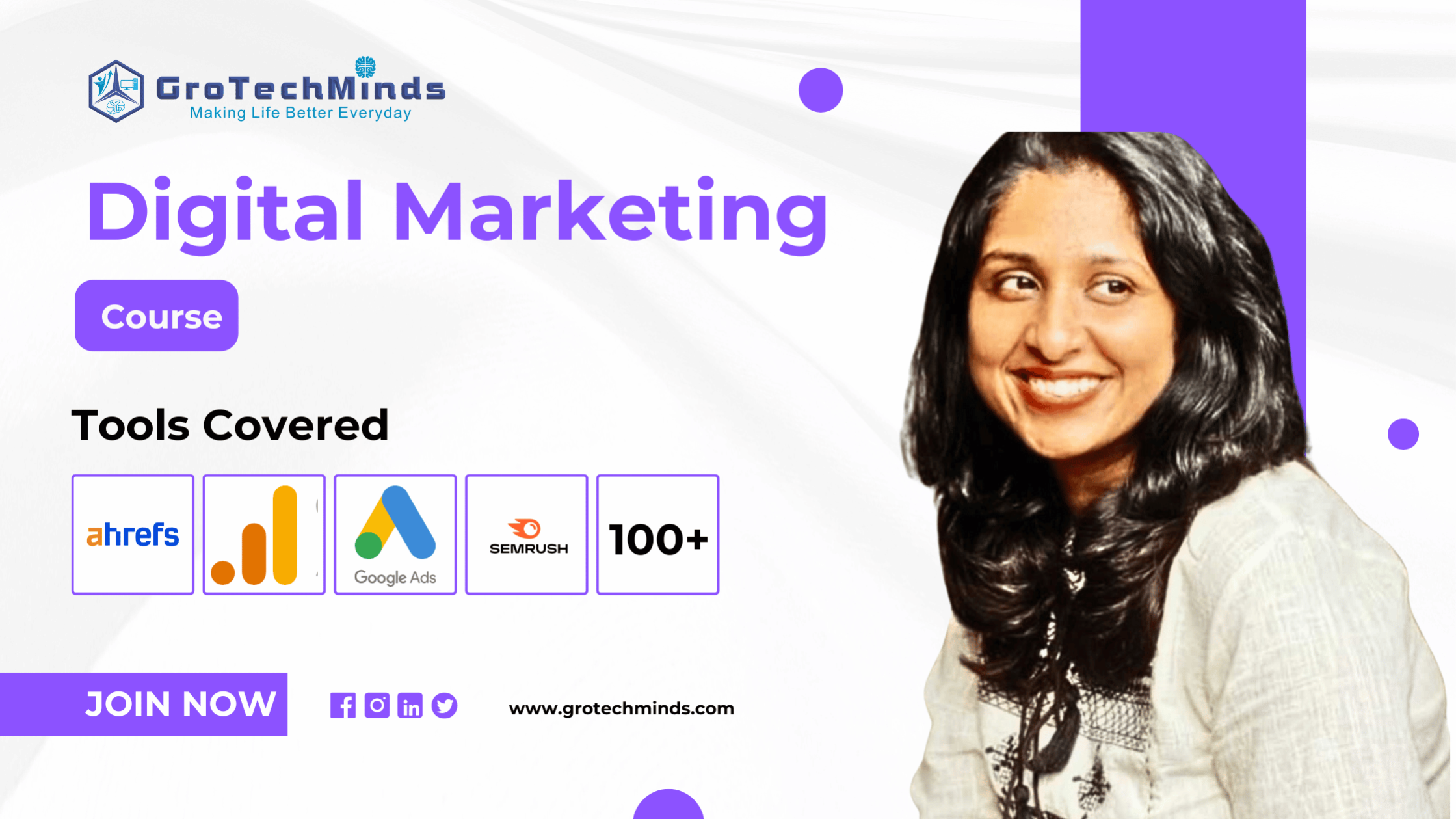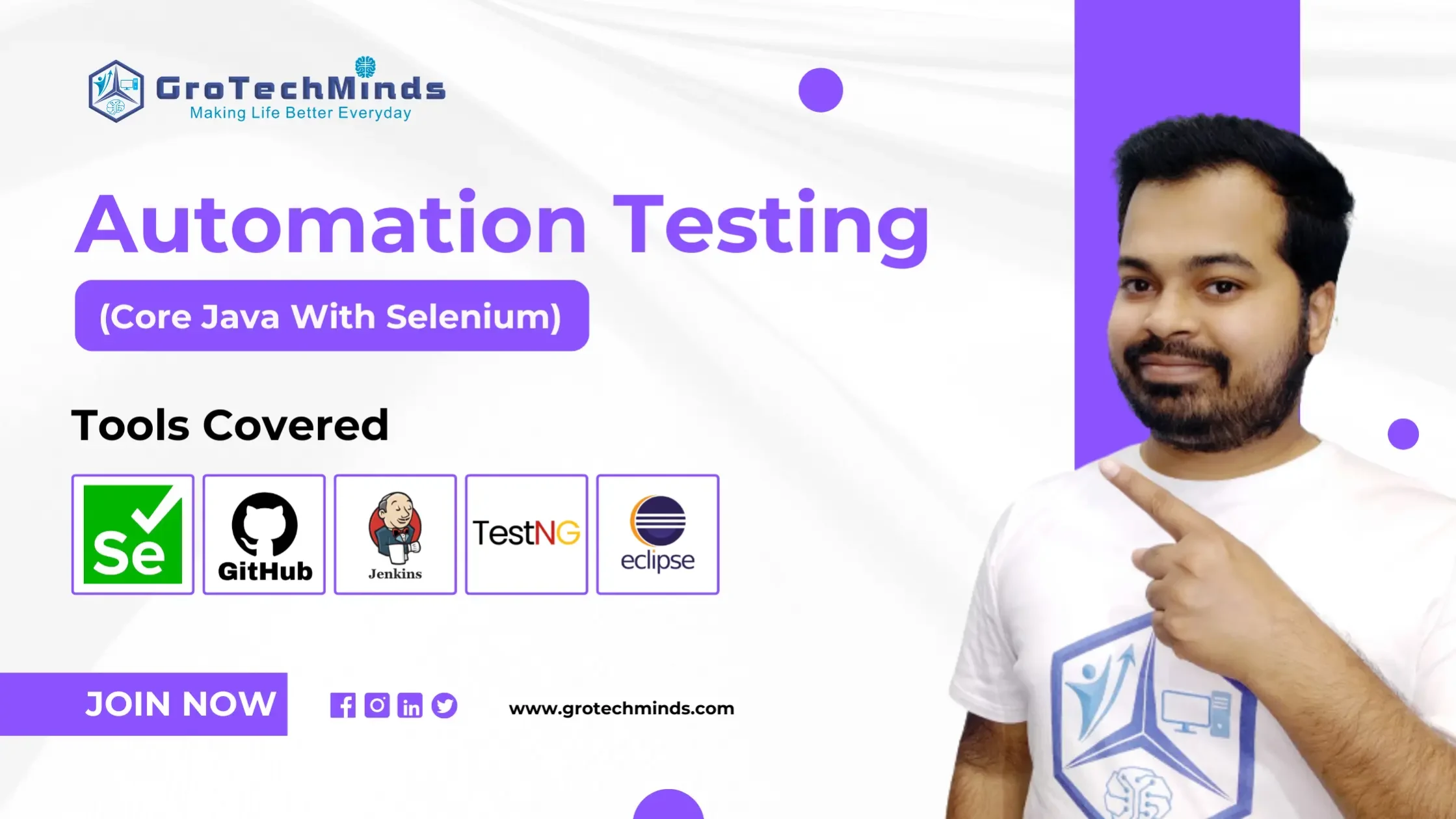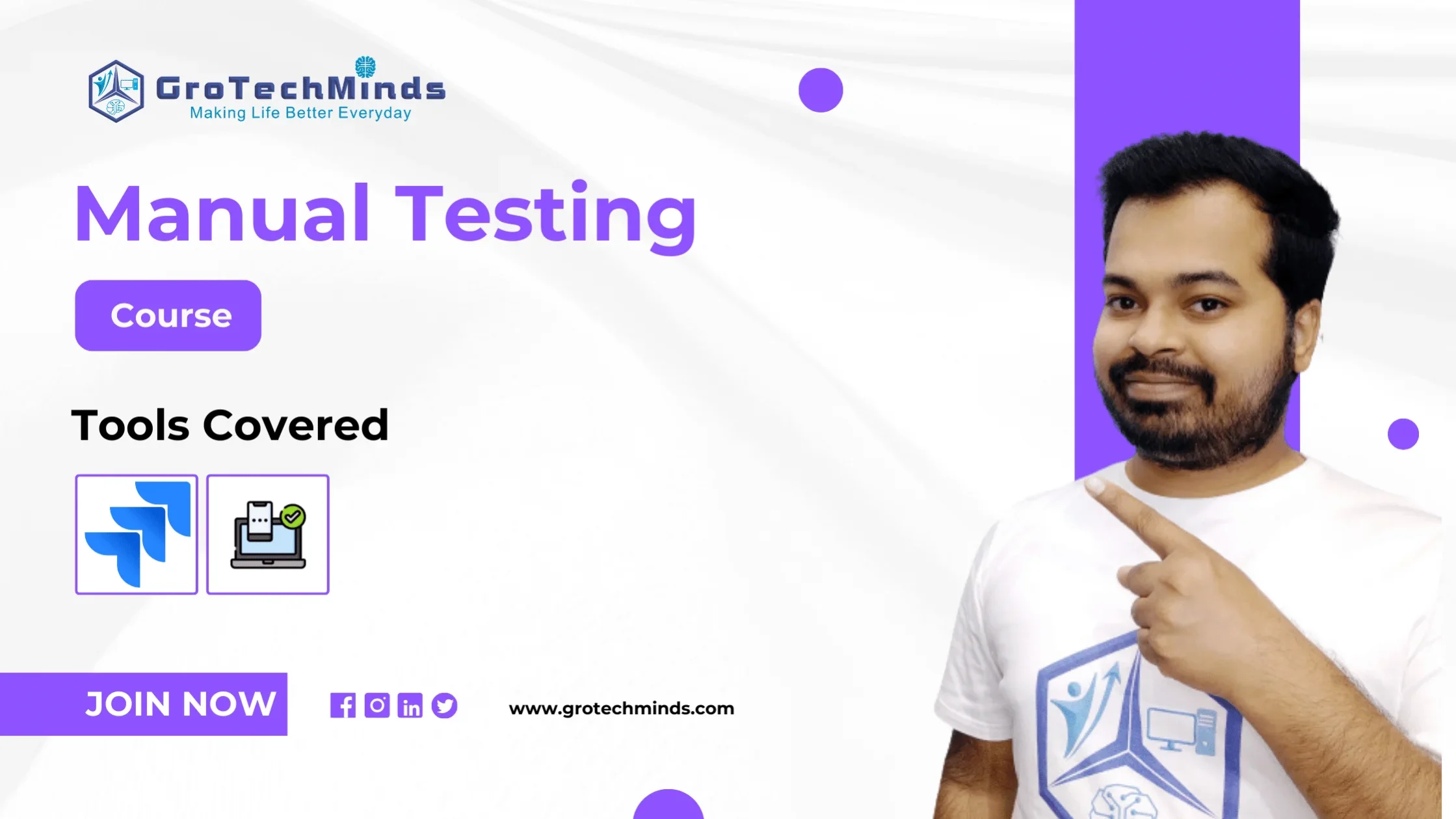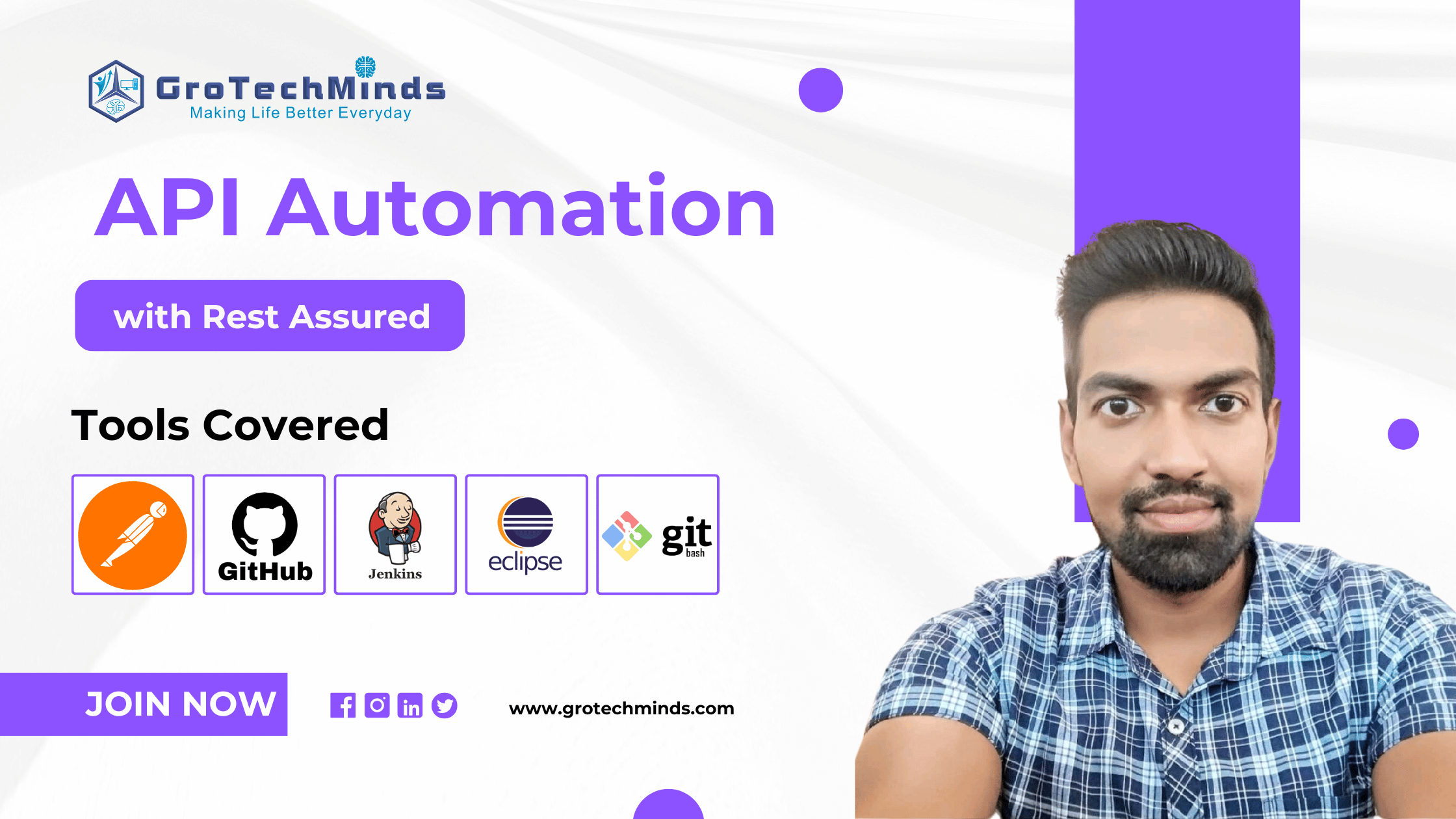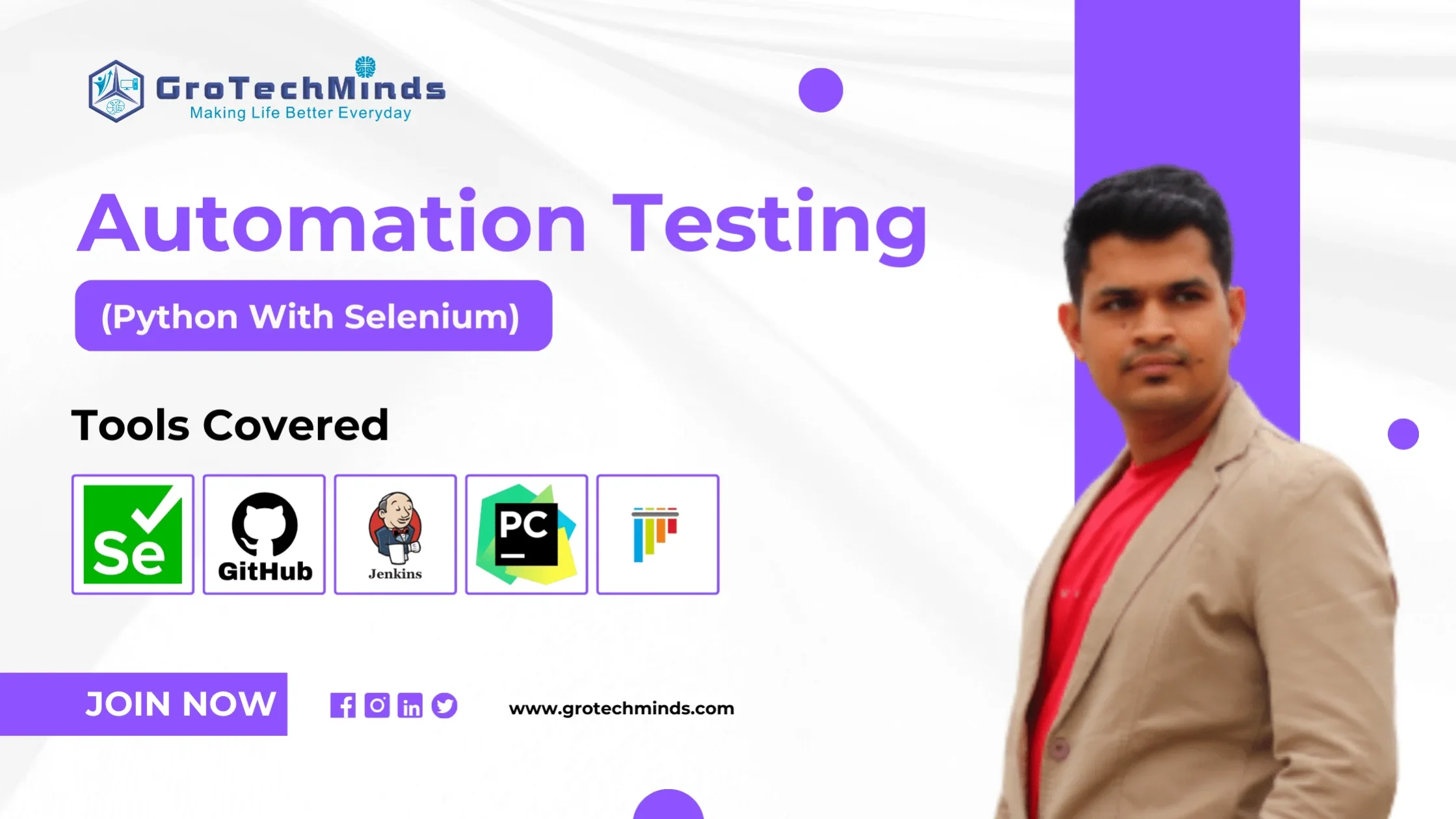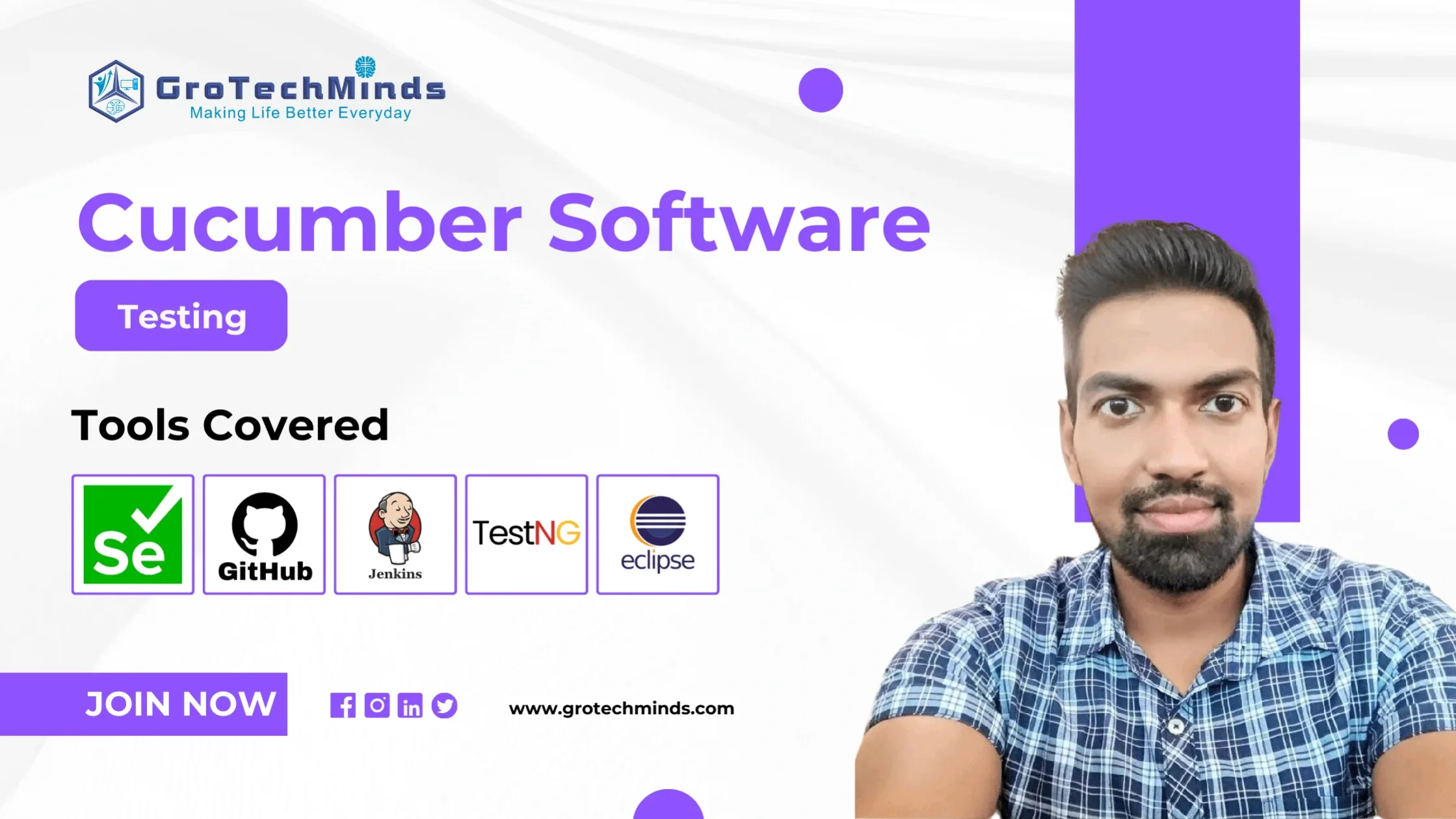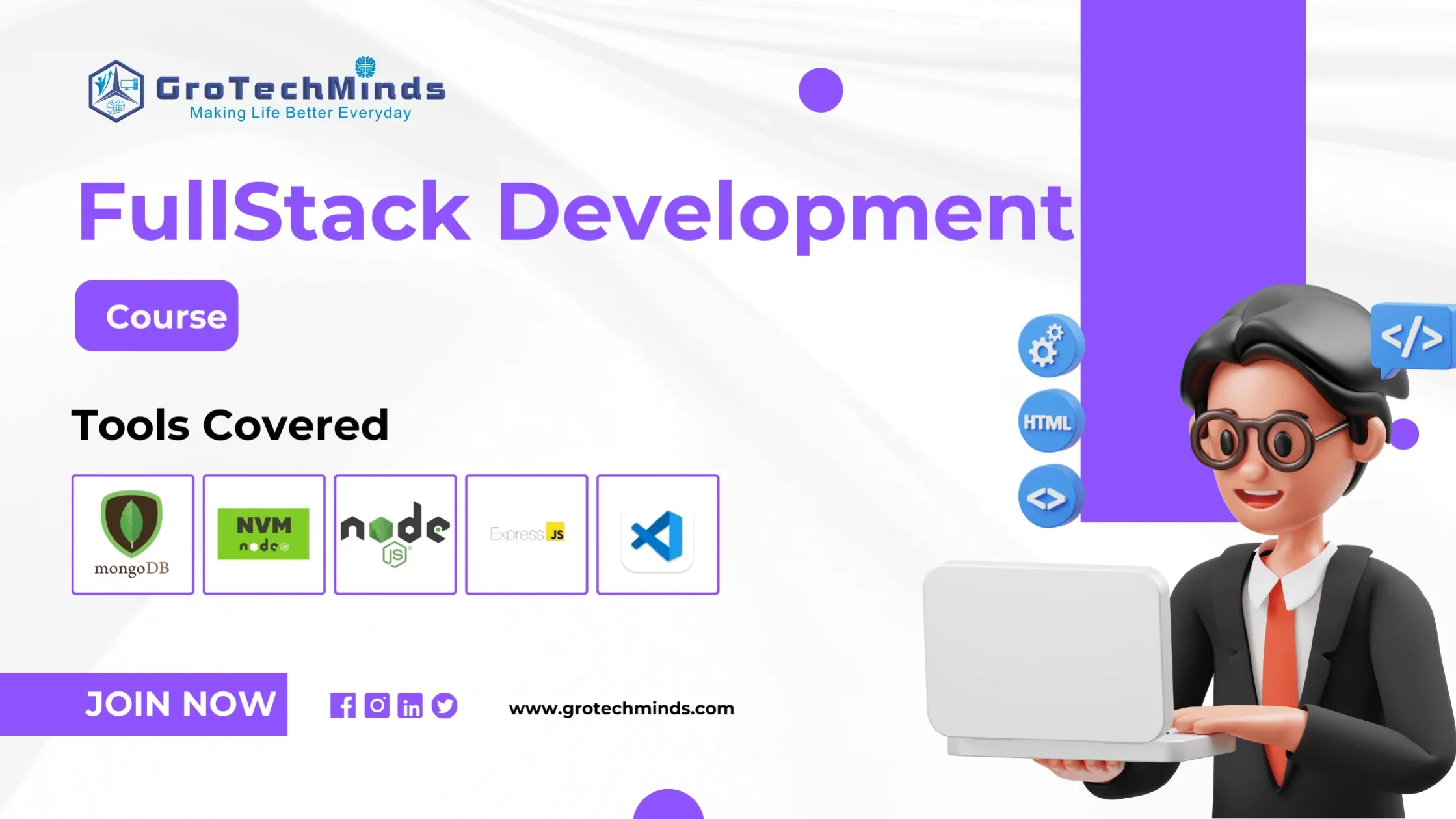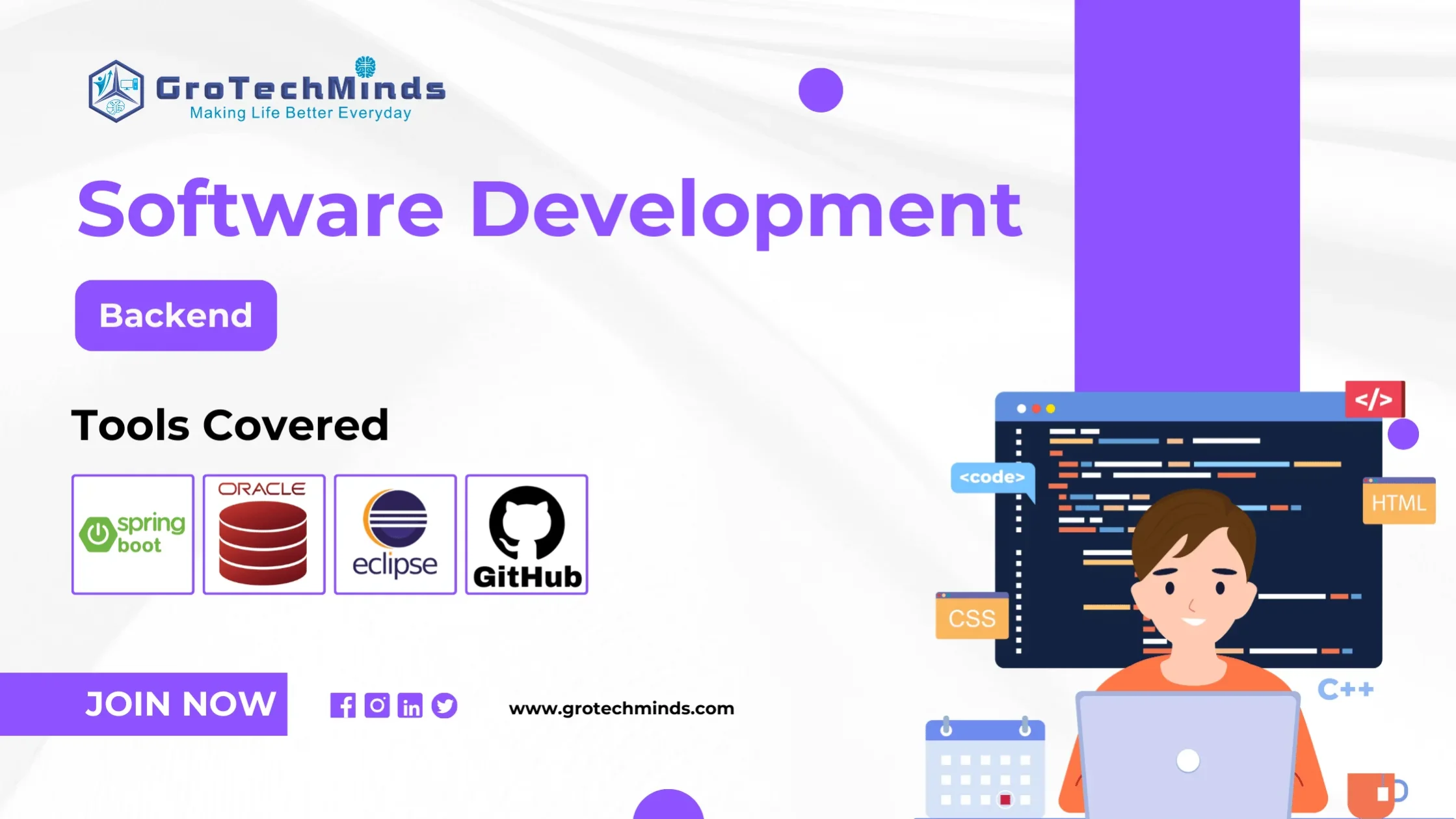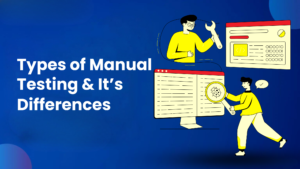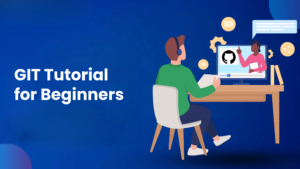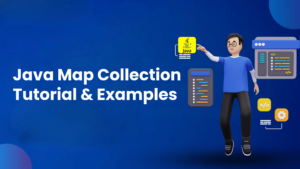
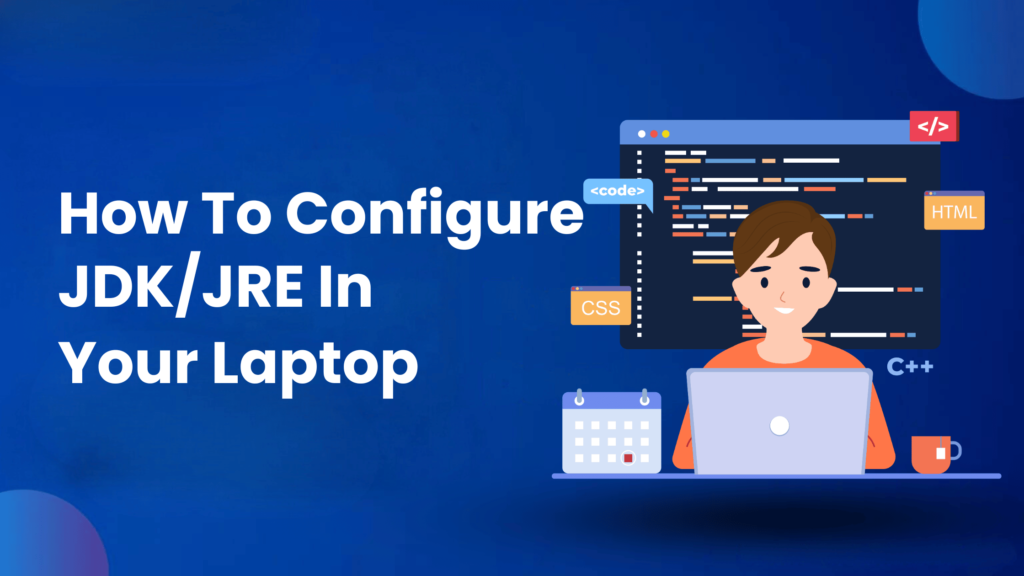
How to configure JDK/JRE in your Laptop
Configuring the JDK (Java Development Kit) or JRE (Java Runtime Environment) on your laptop is crucial for several reasons, particularly if you are a developer or an Automation Tester or someone who needs to run Java applications. Here are the key reasons why this configuration is important:
The JDK provides the necessary tools, including the Java compiler (javac), which are essential for writing and compiling Java programs. Without the JDK, you cannot develop Java applications.
The JRE is necessary to run Java applications. It provides the Java Virtual Machine (JVM) and the class libraries needed to execute Java programs.
Java applications are designed to be platform-independent. Configuring the JDK/JRE correctly ensures that Java applications can run seamlessly on any operating system.
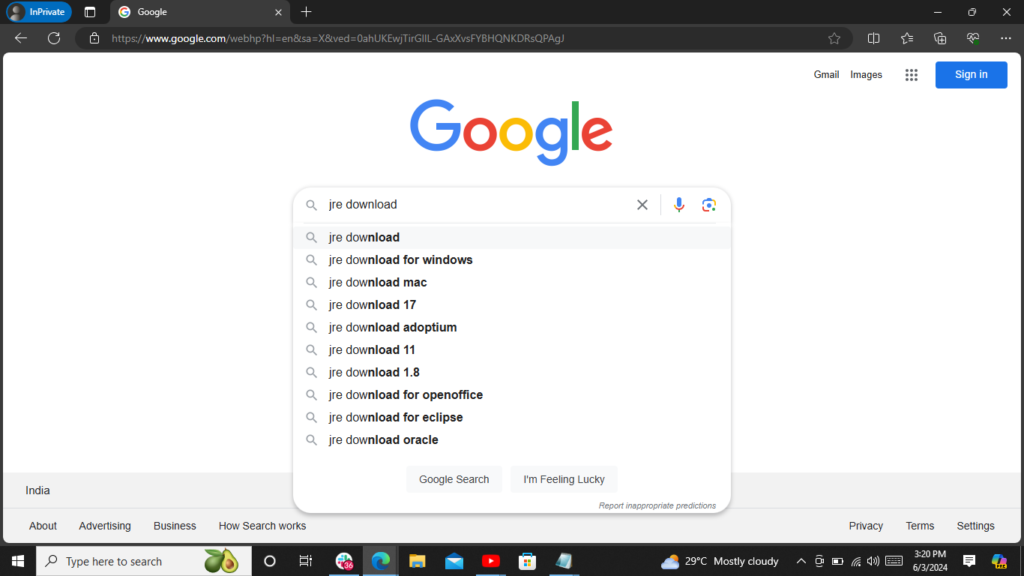
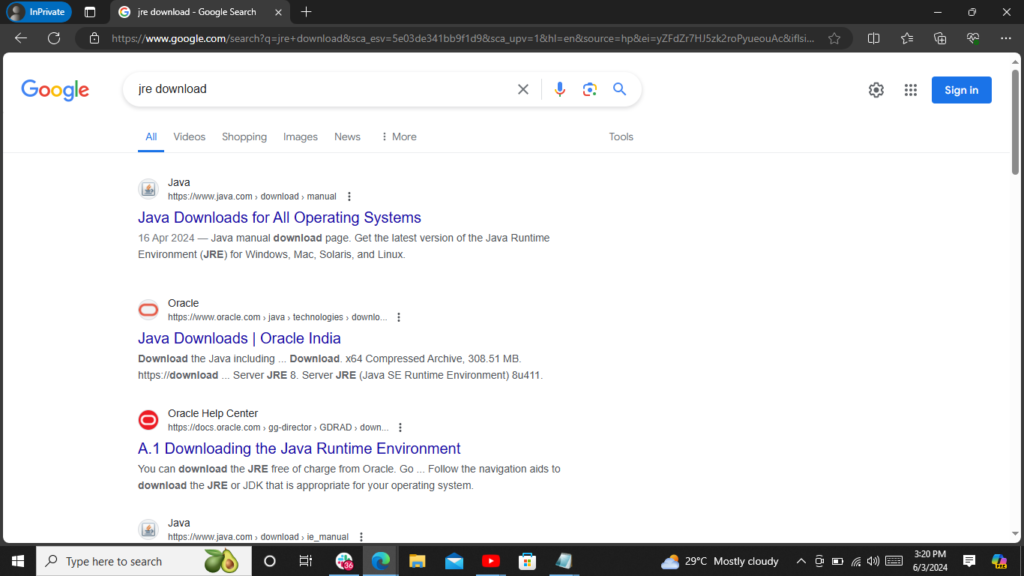
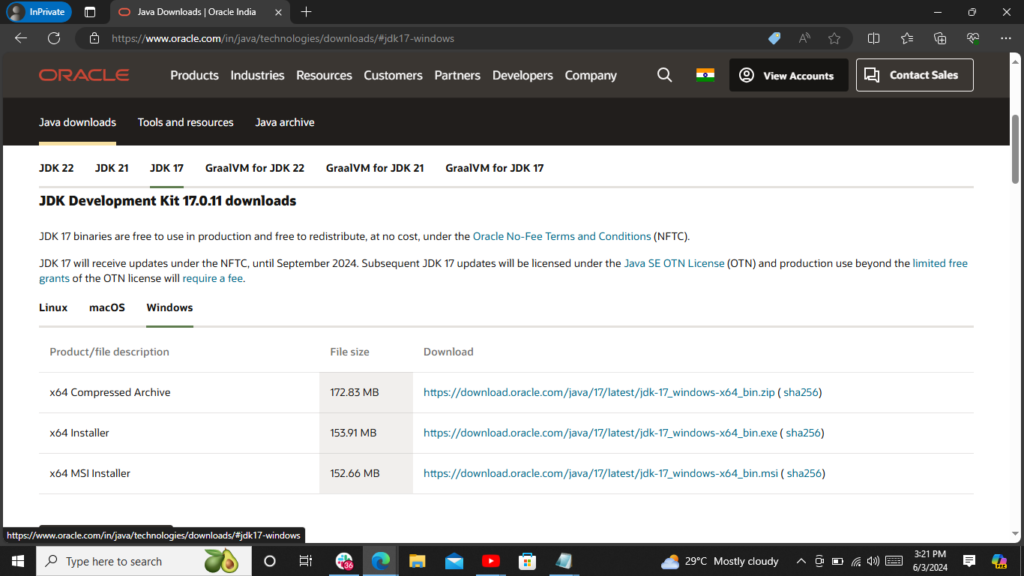
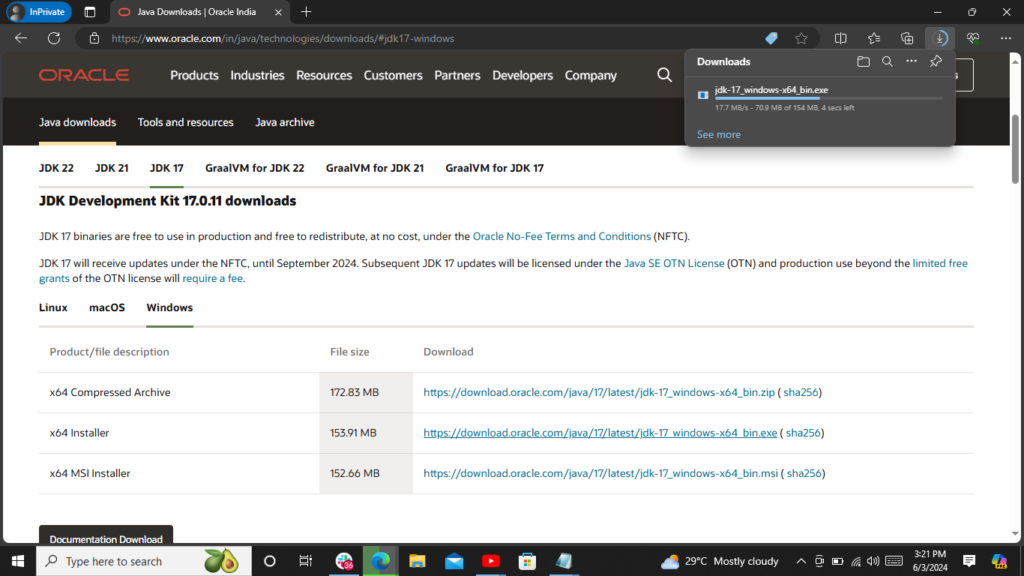
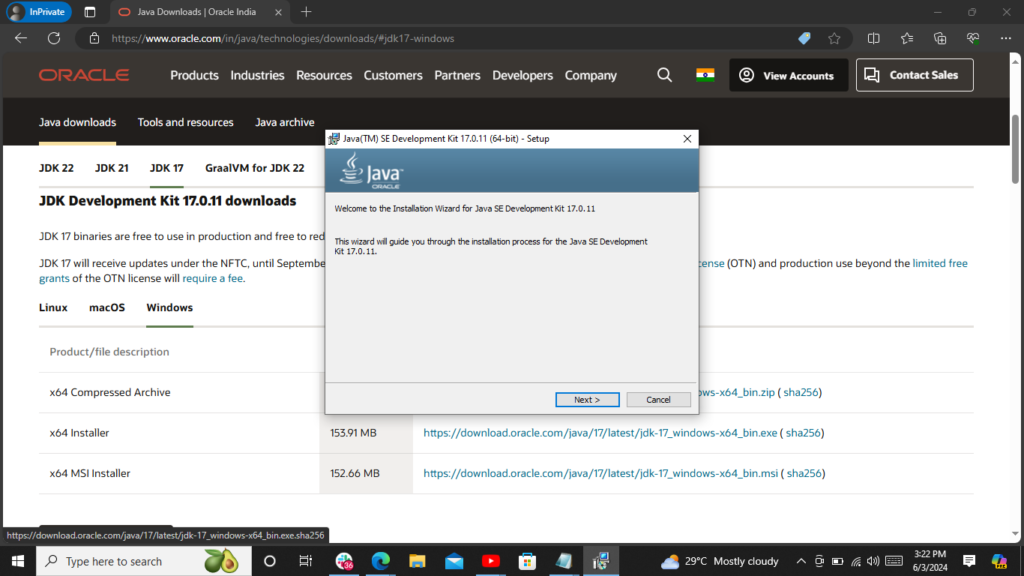
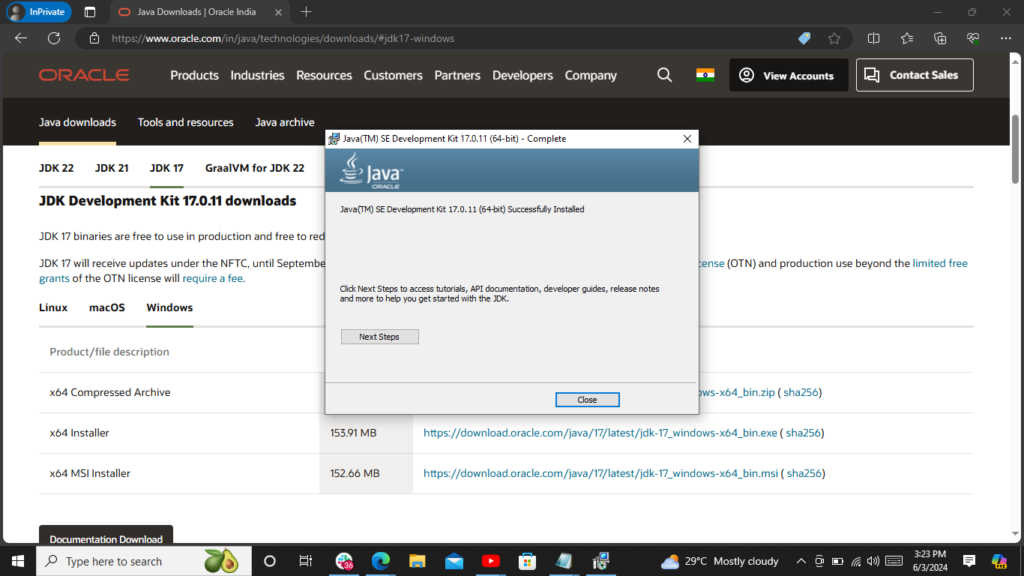
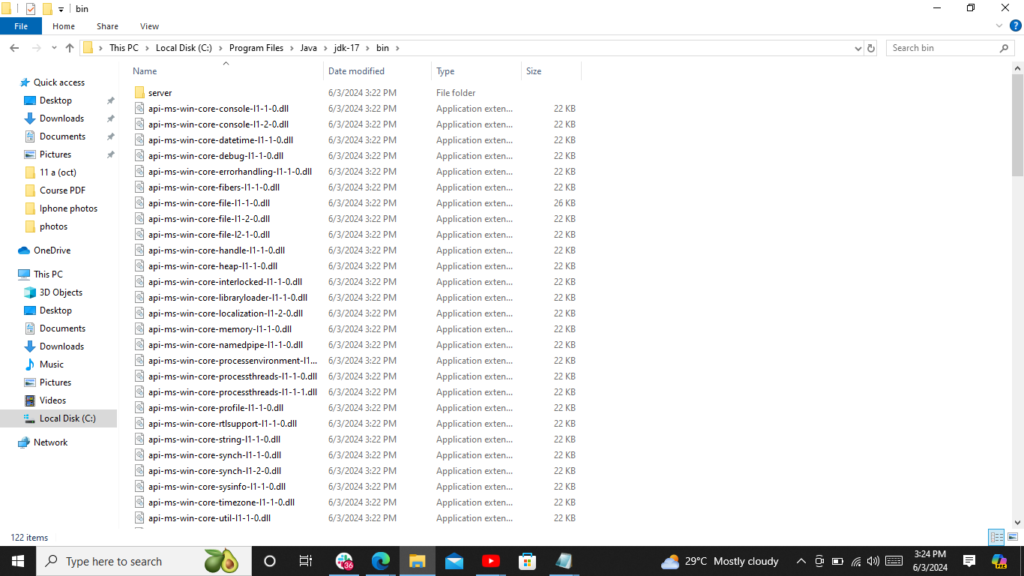
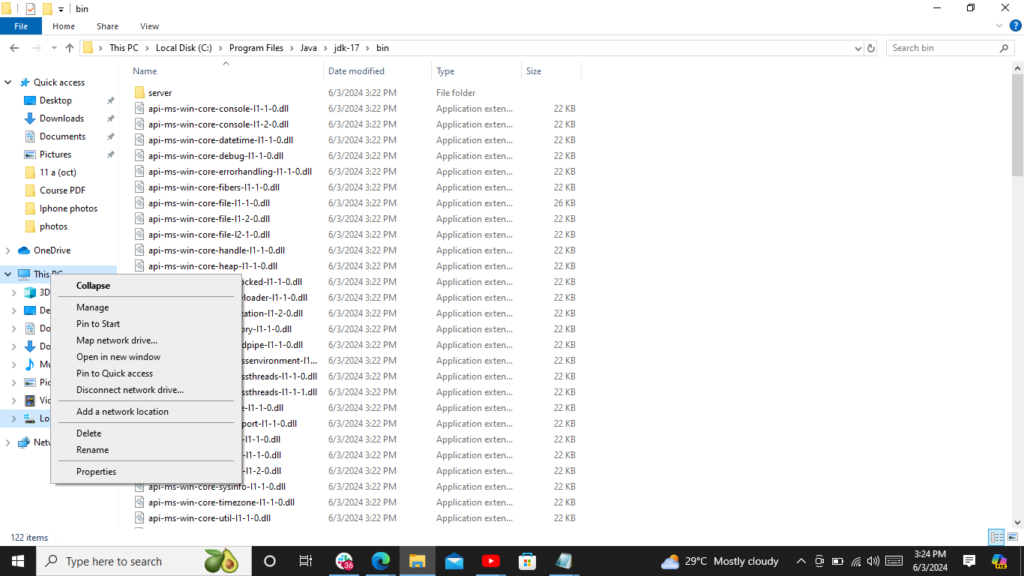
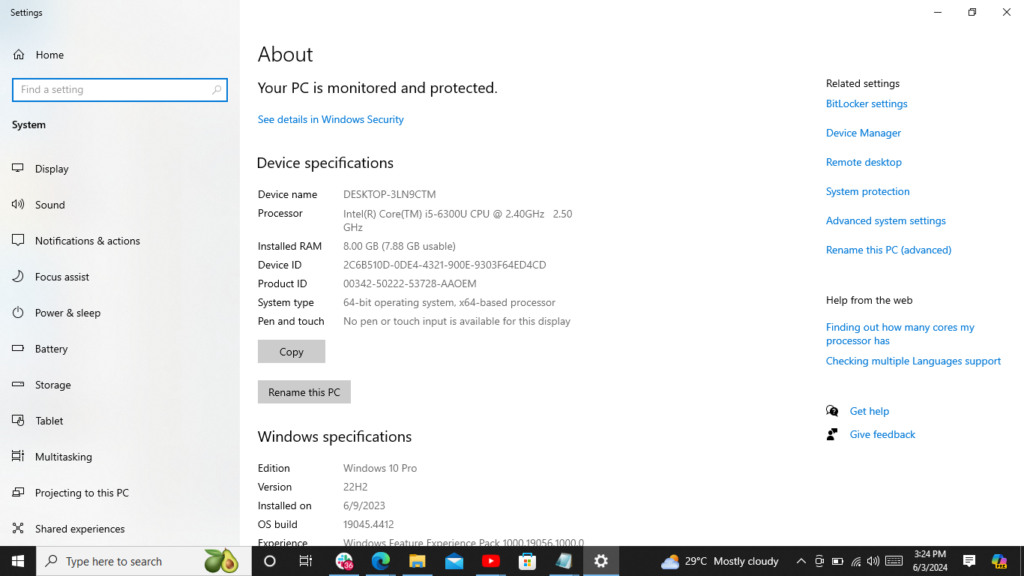
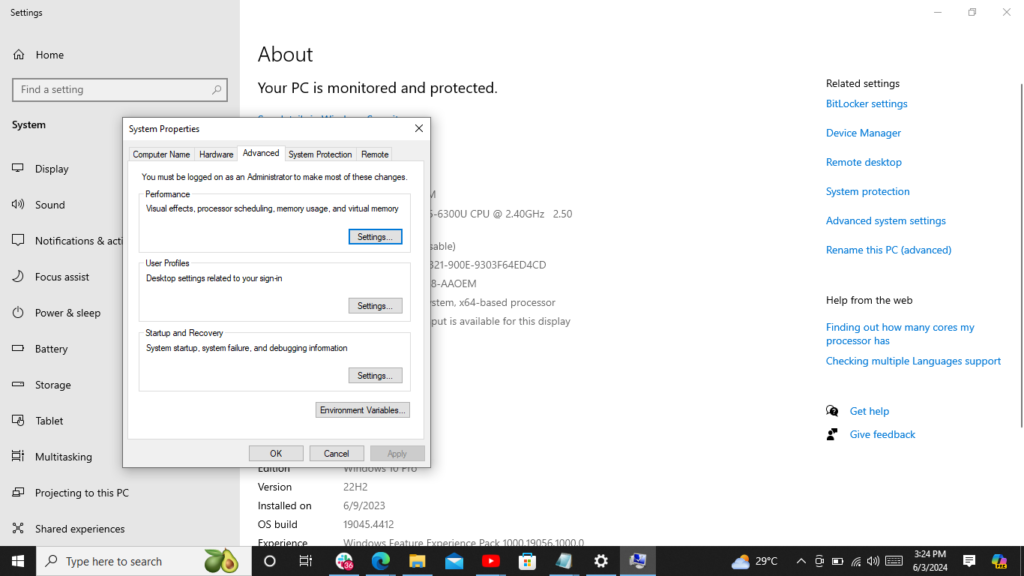
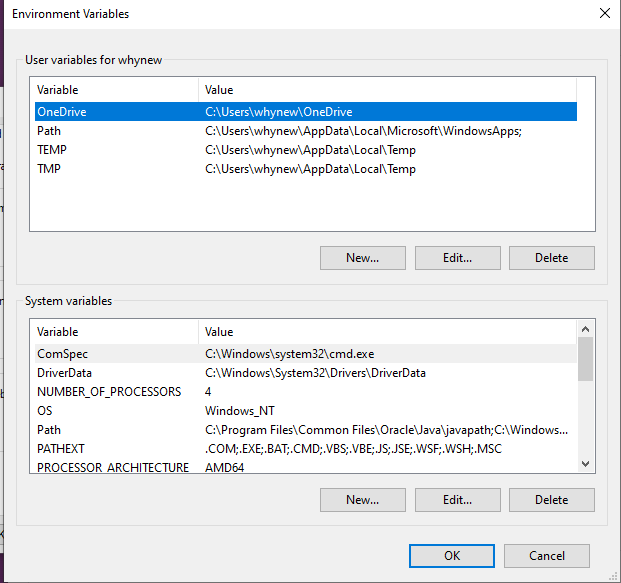


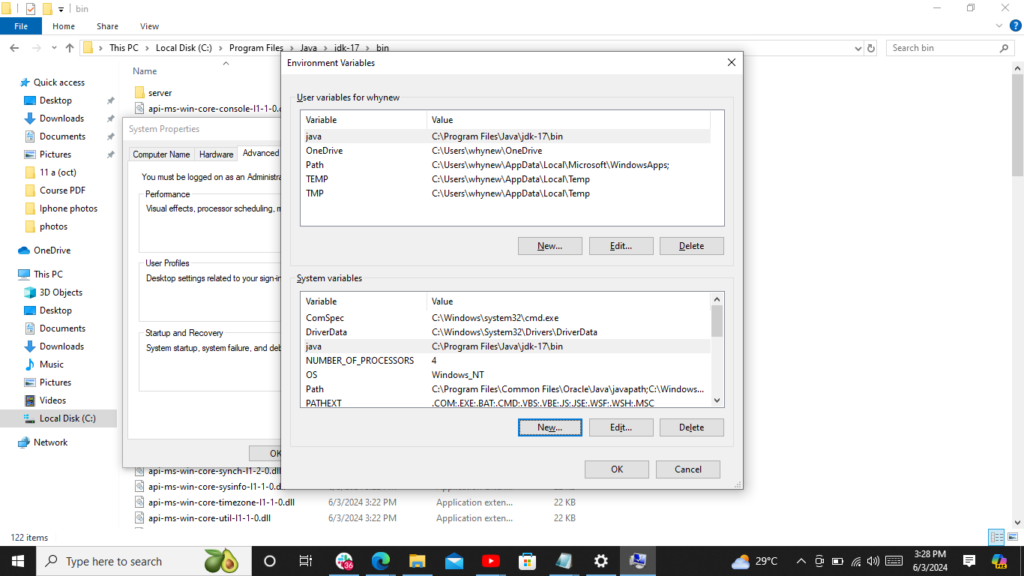
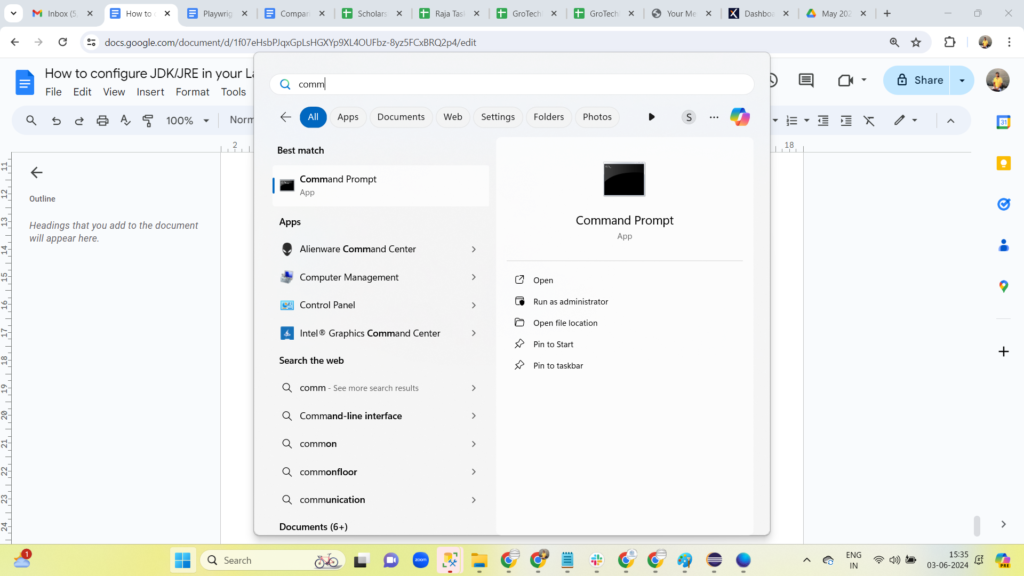
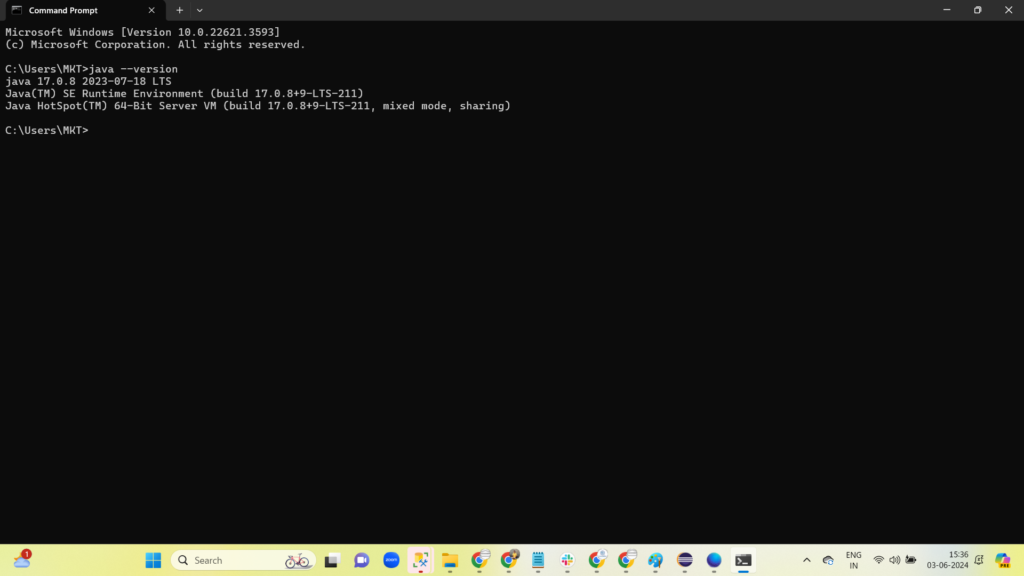
- Developing and compiling Java applications.
- Running Java applications and ensuring they work across different platforms.
- Setting up a consistent development environment.
- Using development tools and IDEs effectively.
- Ensuring application performance and security.
- By correctly setting up the JDK/JRE, you enable a robust and efficient Java development and runtime environment, ensuring your applications are developed and executed smoothly.
Also read : Java Interview Questions and Answers
Configuring the JDK (Java Development Kit) or JRE (Java Runtime Environment) on your laptop is important for writing, compiling, and running Java programs. It ensures that your Java applications work seamlessly across different operating systems, allowing for platform independence.
By following the steps to download and install the JDK/JRE, you can set up a consistent development environment, use development tools effectively, and ensure application performance and security. This will enable you to develop and execute Java applications smoothly.
Consult Us