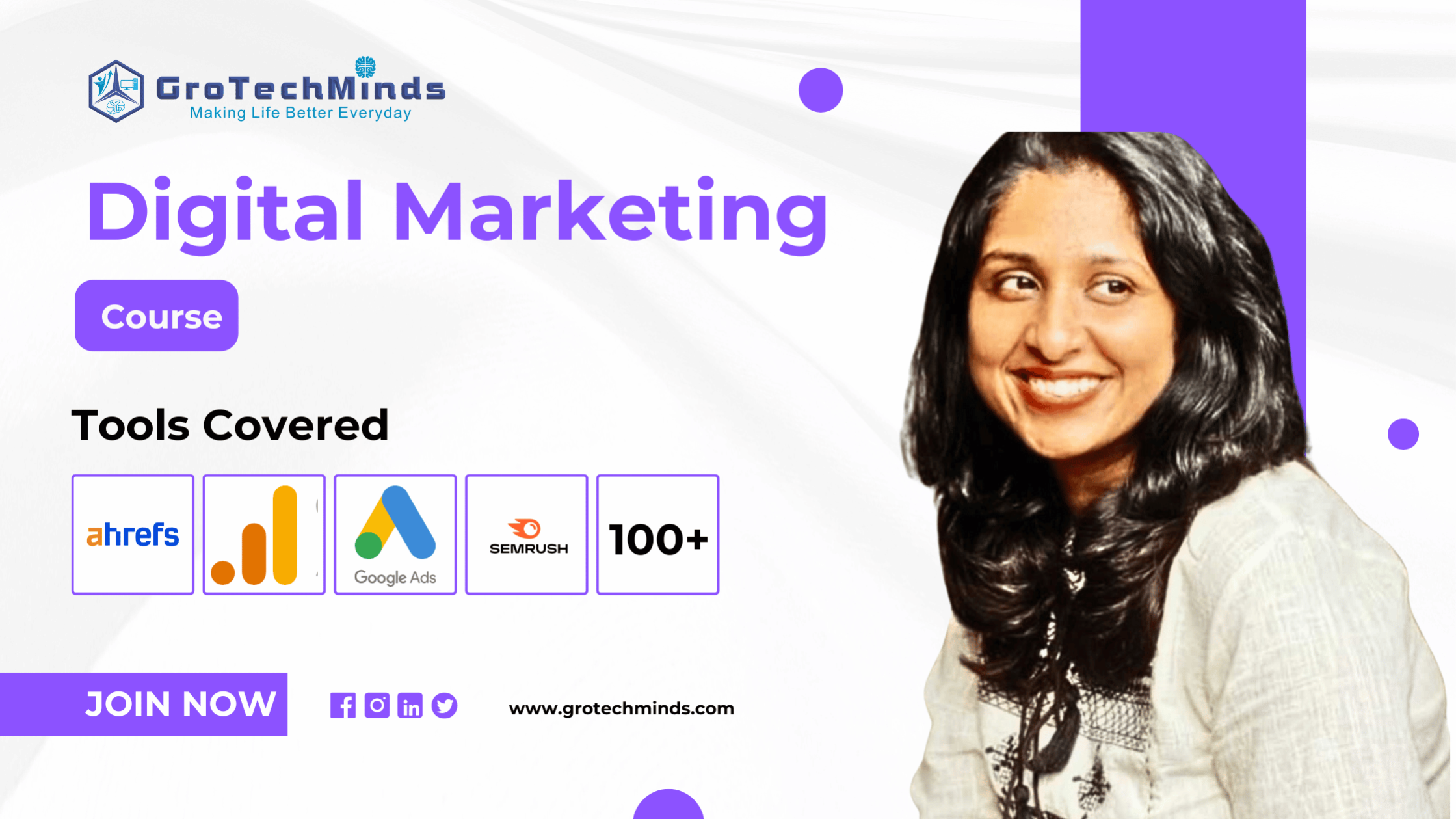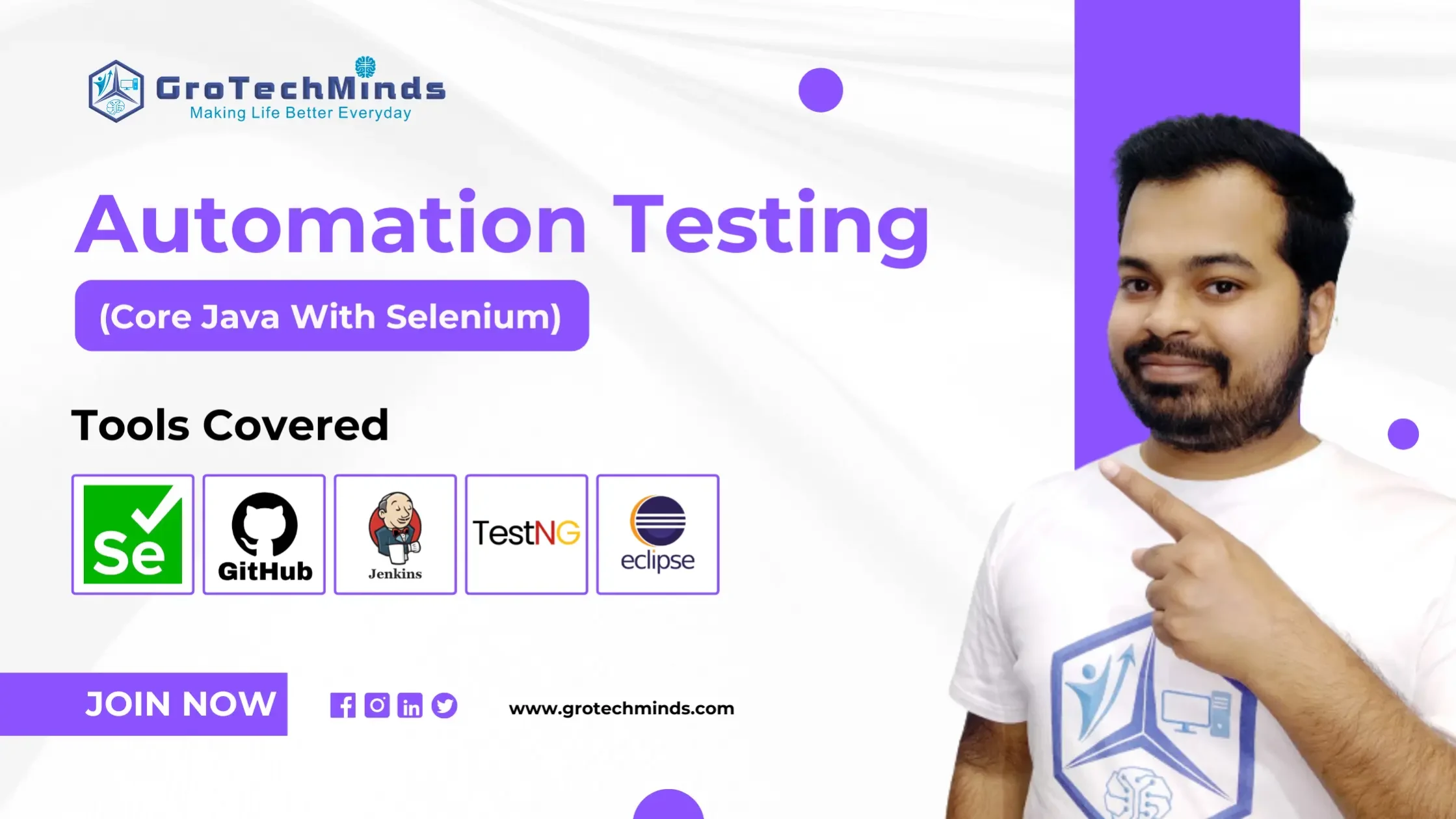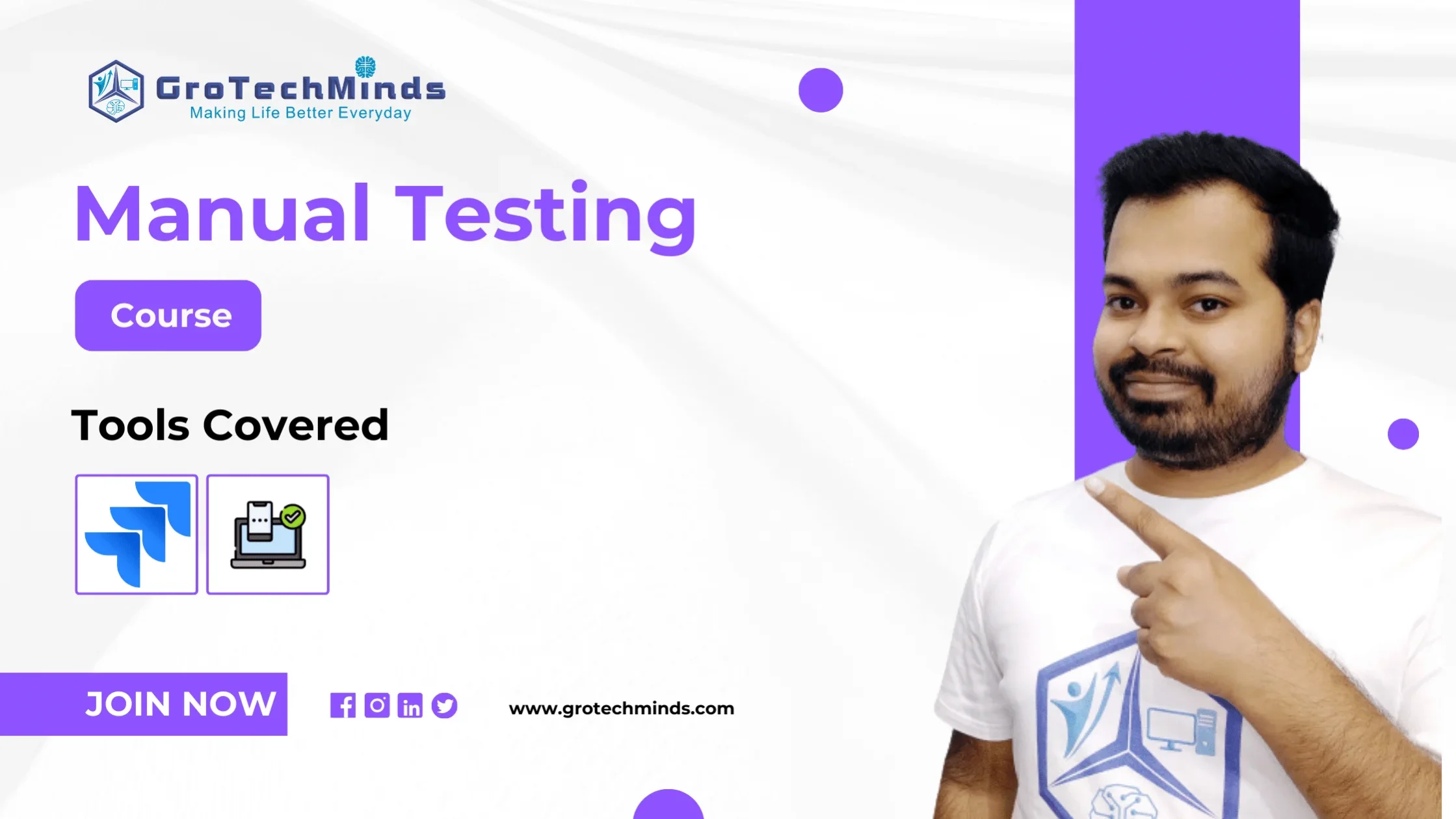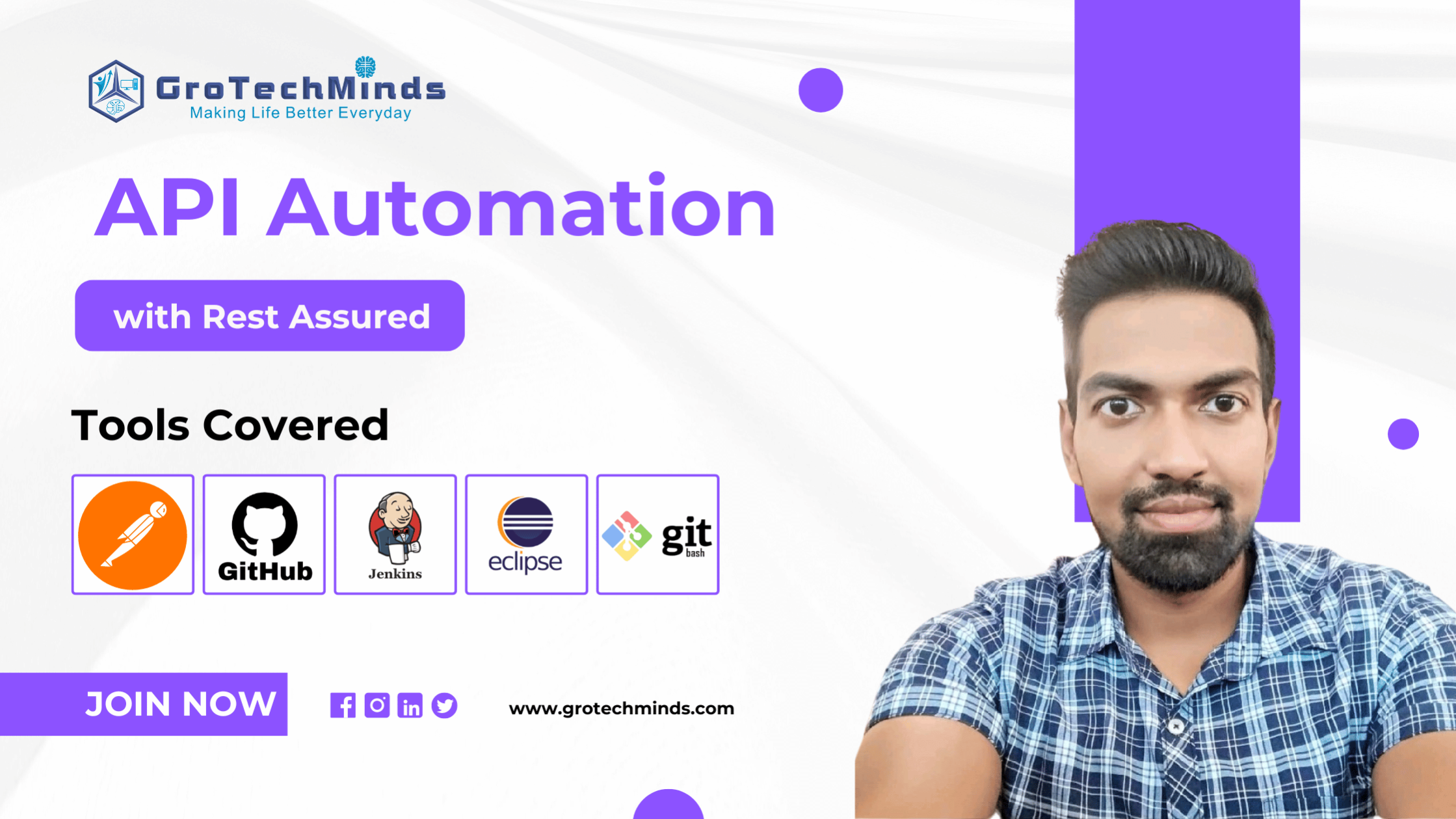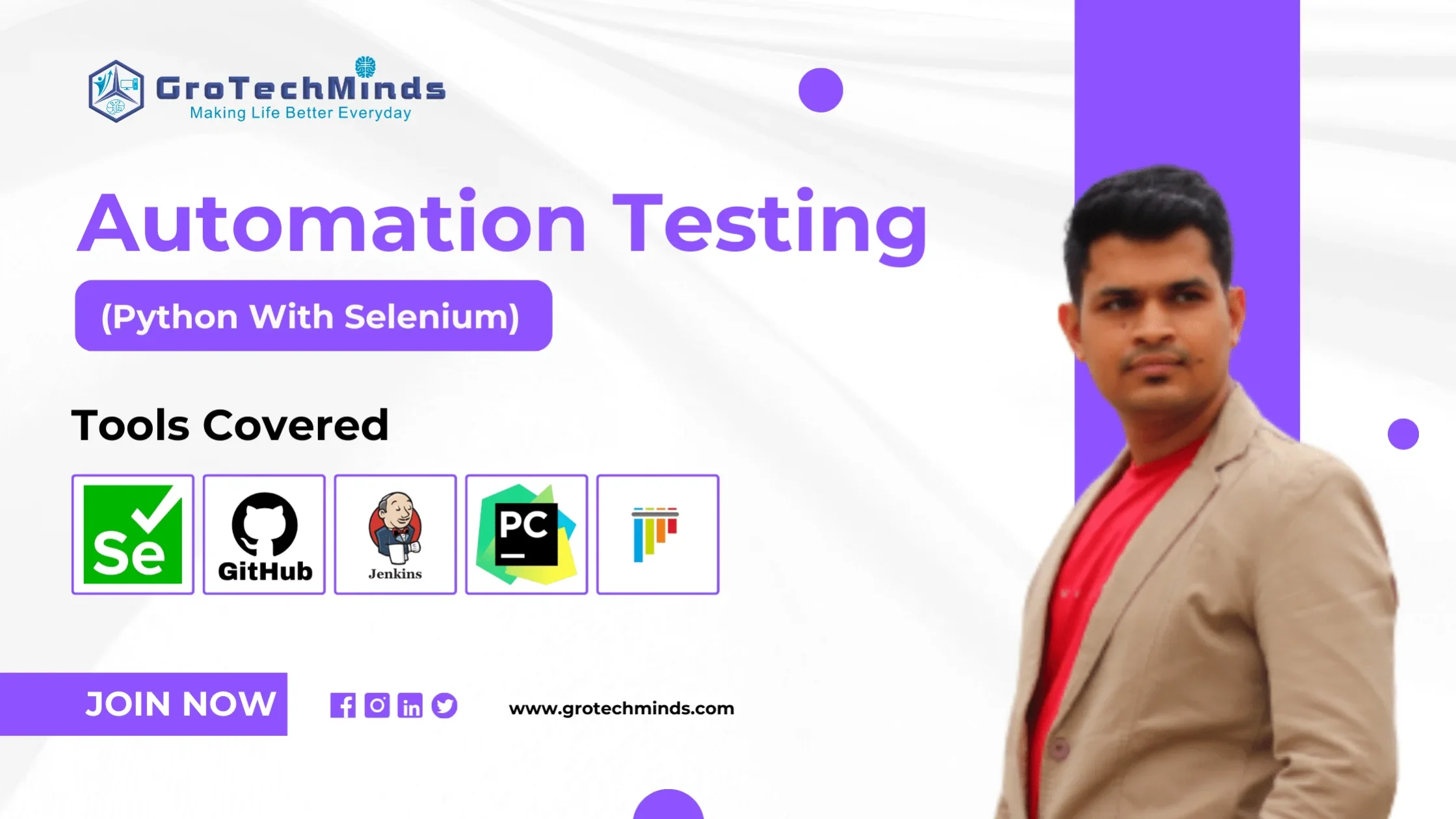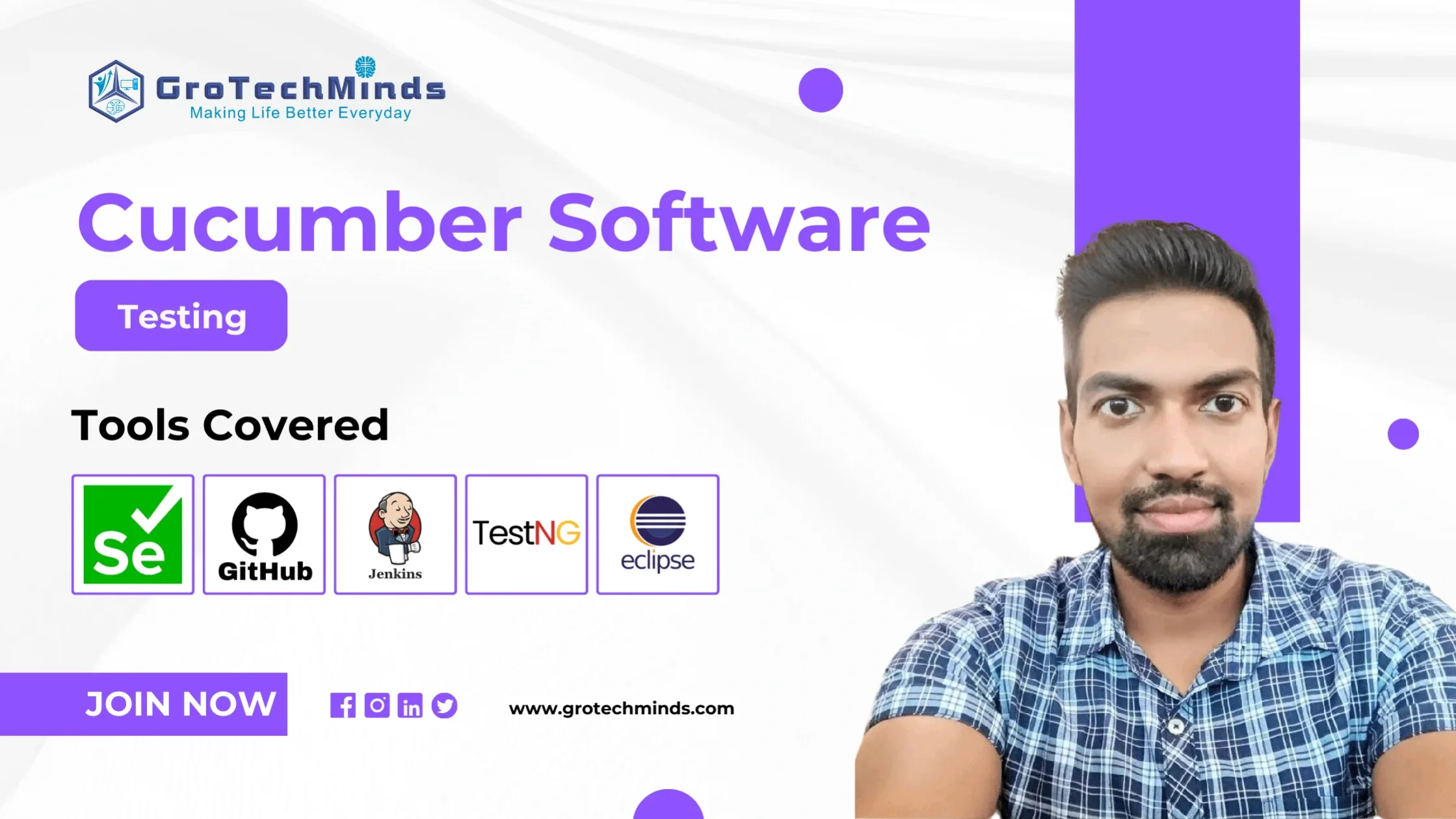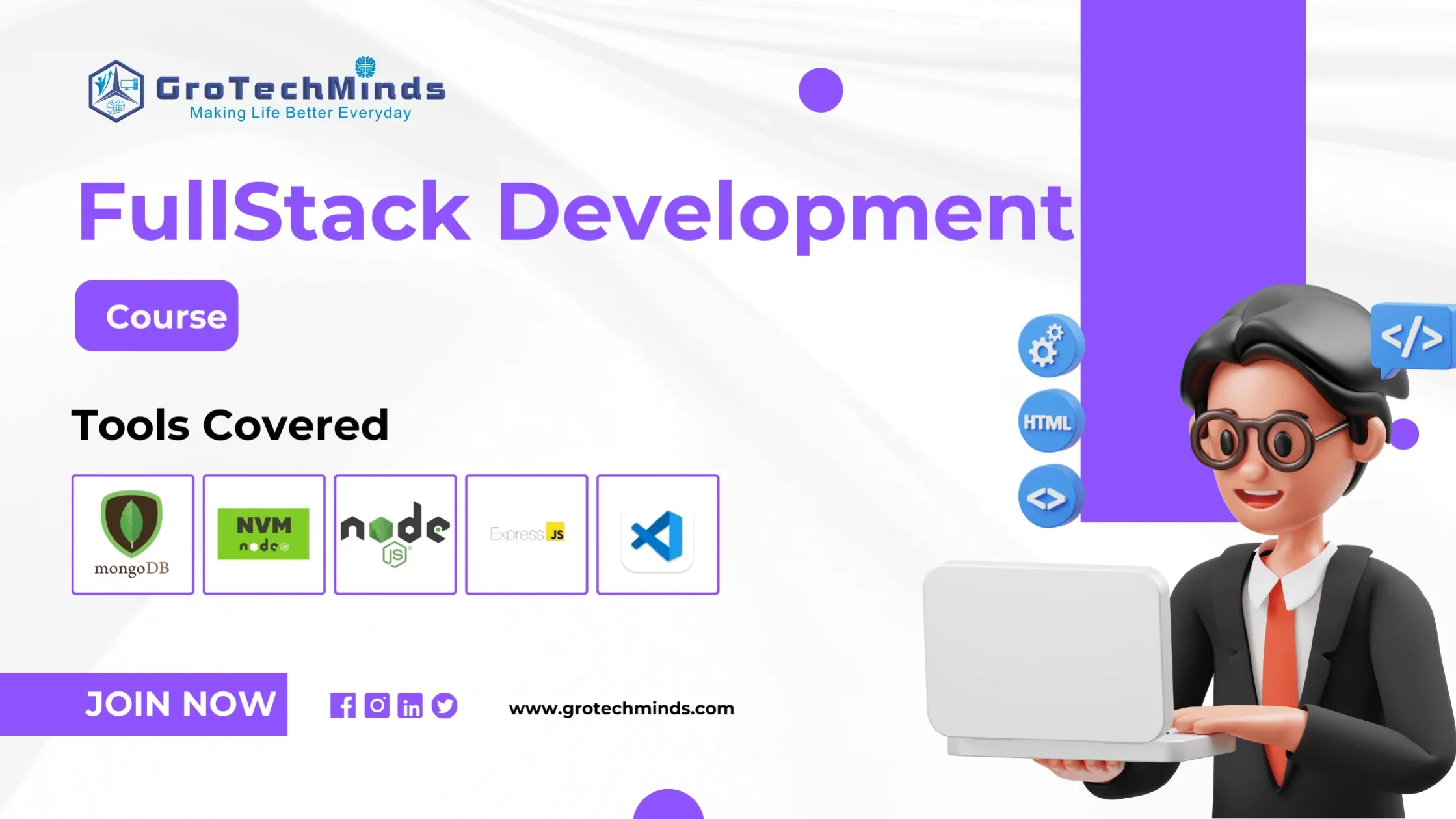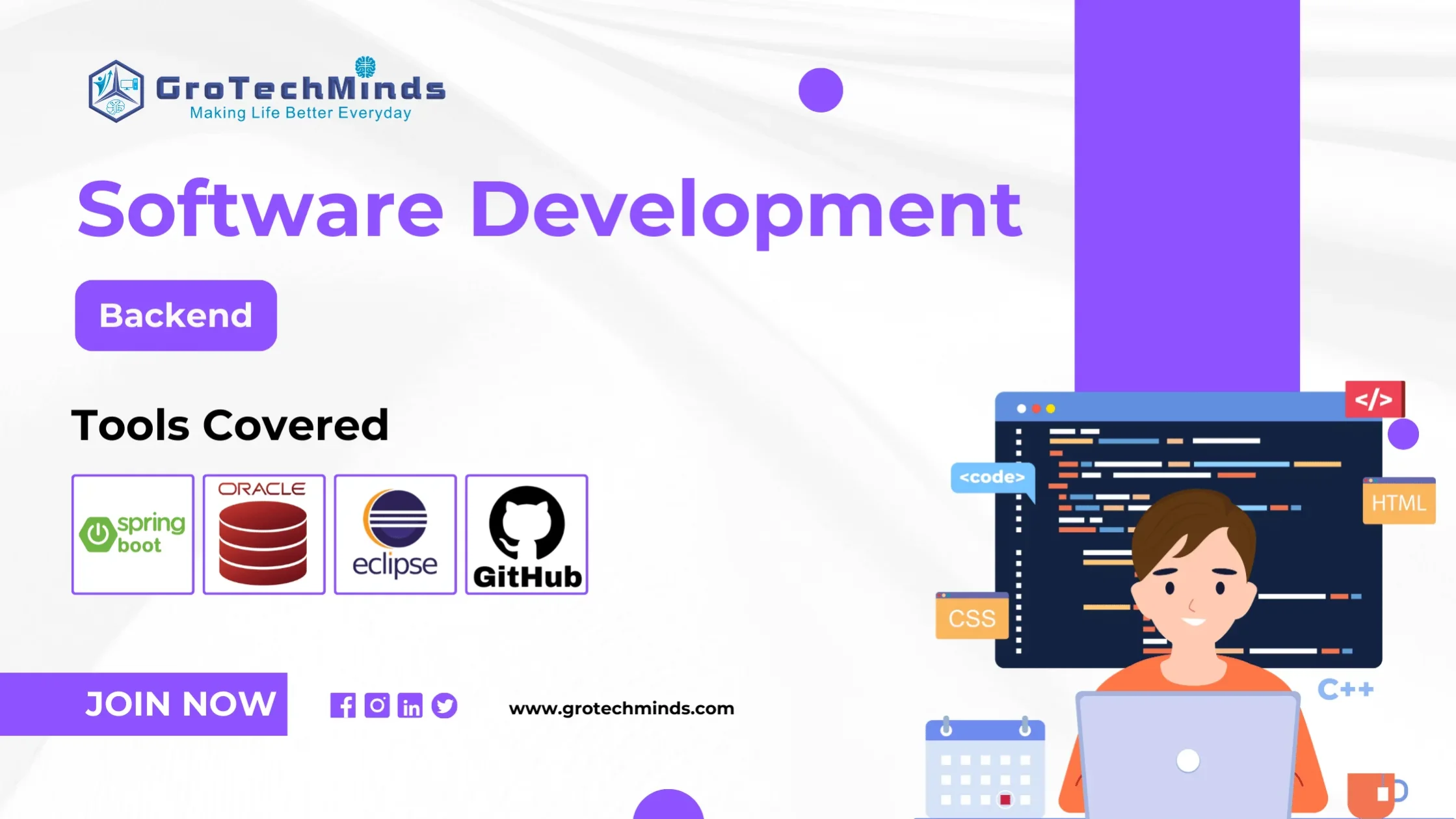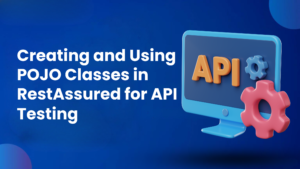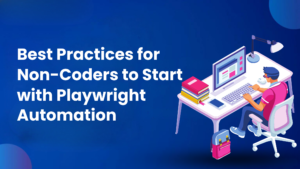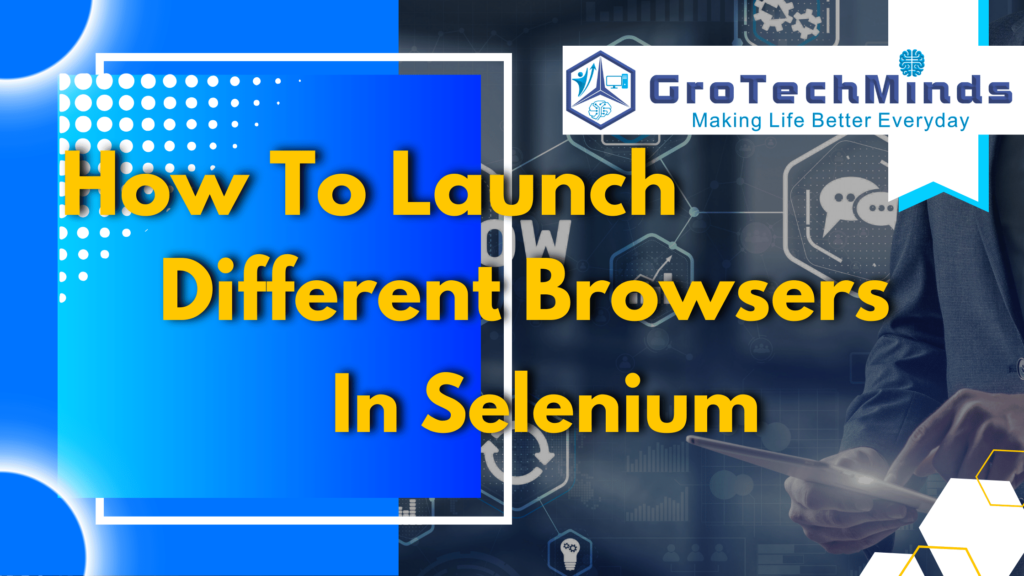
How to launch Different Browsers in Selenium ?
Software automation testing is crucial for reducing developers’ and testers’ efforts in testing web applications. With the increasing number of internet users, the demands for complex software applications and websites are rising. Developers face challenges in creating high-quality applications and delivering them quickly to avoid customer rejection, which could harm the organisation’s credibility.
Websites also play a significant role in meeting customer and organisational needs. Developers strive to ensure better UI and features for customer satisfaction, leading to heavy traffic on websites. Testers play a crucial role in providing quality software by conducting end-to-end testing.
Automation testing with Selenium accelerates the testing process, saving time and energy. Selenium is a free, open-source tool that launches different browsers, such as Chrome, Firefox, and Edge, making software testing more efficient.
Browser Automation
Browser Automation refers to testing the functionality of different web browsers as per the customer and organisational requirements using Automation tools like Selenium and writing Automation scripts in programming languages like Java, Python etc. after configuring tools with the programming languages . Due to browser automation customers are able to use web browsers smoothly for fulfilling their requirements.Browser Automation helps testers to perform parallel testing which involves simultaneous testing of web applications in different browsers and cross browser testing involving testing of web applications on different browsers one after another as well as compatibility testing which involves checking if a web application or website works in different browsers.
Advantages of Browser Automation
- Browser automation provides more accurate test results
- Browser automation results in better coverage of test scenarios With the help of browser Automation testers can perform parallel testing, cross browser testing of various web applications and websites.
- Browser automation results in faster testing of websites and web applications compared to manual testing
- With the help of browser automation testers can easily test more complex web applications and websites as a result of which a very good quality of web applications is delivered to customers in a short span of time.
- Browser Automation reduces the repeatability of doing regression testing to a very large extent.
- Since good quality web applications are delivered to customers in a short period of time, customers do not face any blocker while performing their tasks.
- Browser Automation using Selenium also reduces the errors caused in manual regression testing to a great extent.
Browser Automation using Selenium WebDriver
Selenium WebDriver is one of the key components of the Selenium tool. Selenium WebDriver is also called simply WebDriver which is basically an interface in nature. It is one of the famously used tools for Browser Automation where we launch an empty browser using WebDriver. WebDrivers are used to launch different browsers by upcasting the webdriver to that particular browser driver. For example, to launch Chromebrowser WebDriver is upcasted to ChromeDriver, to launch firefox browser web driver is upcasted to firefox driver and to launch edge browser web driver is upcasted to edge driver respectively. WebDriver has helped testers in Automation Testing of numerous complex Web Applications and Websites thus saving their time and energy. Testers use the WebDriver to perform parallel testing which involves testing of web applications and websites in different browsers simultaneously and cross Browser testing involving testing of web applications and websites in different browsers one after another.
The below diagram shows that WebDriver acts as a link between the client and server. The client refers to the programming languages like Java, Python and PHP where we write the code to send the request to the server. The server given below refers to the different browser drivers like ChromeDriver, Edge Driver and Firefox driver which sends back the response to the client in the form of displaying Chrome Browser, Firefox Browser and Edge Browser as shown in the diagram below.
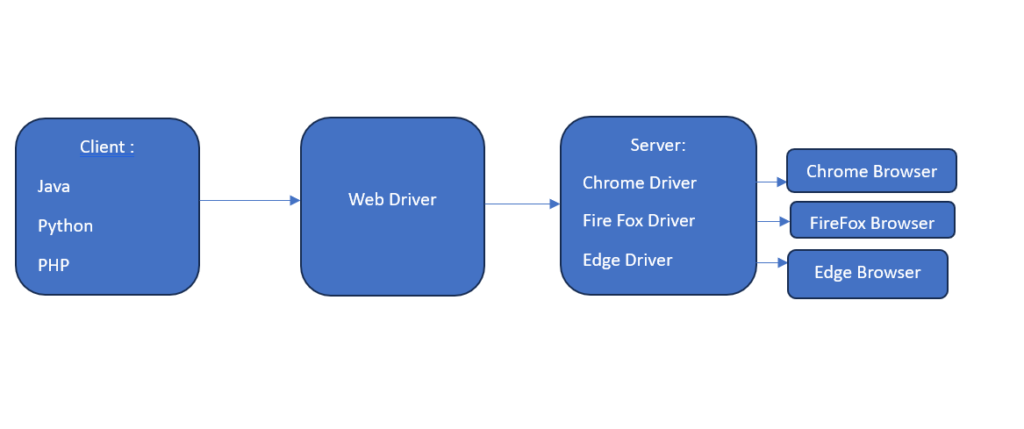
Syntax of Launching Chrome Browser using Selenium WebDriver:
WebDriver driver = new ChromeDriver();
Syntax of Launching FireFox Browser using Selenium WebDriver:
WebDriver driver = new FireFoxDriver();
Syntax of Launching Edge Browser using Selenium WebDriver:
WebDriver driver = new EdgeDriver();
In the above three syntaxes, driver is the reference variable of Webdriver class.
We can also launch browsers without using WebDriver interface but instead we can use the respective browser drivers. Like for launching ChromeBrowser we can use Chromedriver,for Firefox browser we use firefox driver and for edge browser we use edge driver. Given below are the code snippets for launching different browsers using respective browser drivers.
Launching ChromeBrowser in Selenium without using WebDriver
Given below is the code snippet of launching chrome browser without using webdriver. Here ChromeDriver is a class whose object is created and driver is the reference variable of Chrome driver and after object creation ChromeDriver class is imported. This import will only work if the Selenium jar is configured into eclipse and Selenium can be configured into eclipse only if the Java executable environment is Java SE-1.8.
package seleniumserver;
import org.openqa.selenium.chrome.ChromeDriver;
public class Sele {
public static void main(String[] args) {
ChromeDriver driver =new ChromeDriver();
}
}
The above figure shows the launch of an empty chrome browser after using ChromeDriver.
Launching FireFoxBrowser in Selenium without using WebDriver
Given below is the code snippet of launching firefox browser without using webdriver. Here FireFoxDriver is a class whose object is created and driver is the reference variable of Firefox driver and after object creation FireFoxDriver class is imported. This import will only work if the Selenium jar is configured into eclipse and Selenium can be configured into eclipse only if the Java executable environment is Java SE-1.8.
package seleniumserver;
import org.openqa.selenium.firefox.FirefoxDriver;
public class Sele {
public static void main(String[] args) {
FirefoxDriver driver =new FirefoxDriver();
}
}
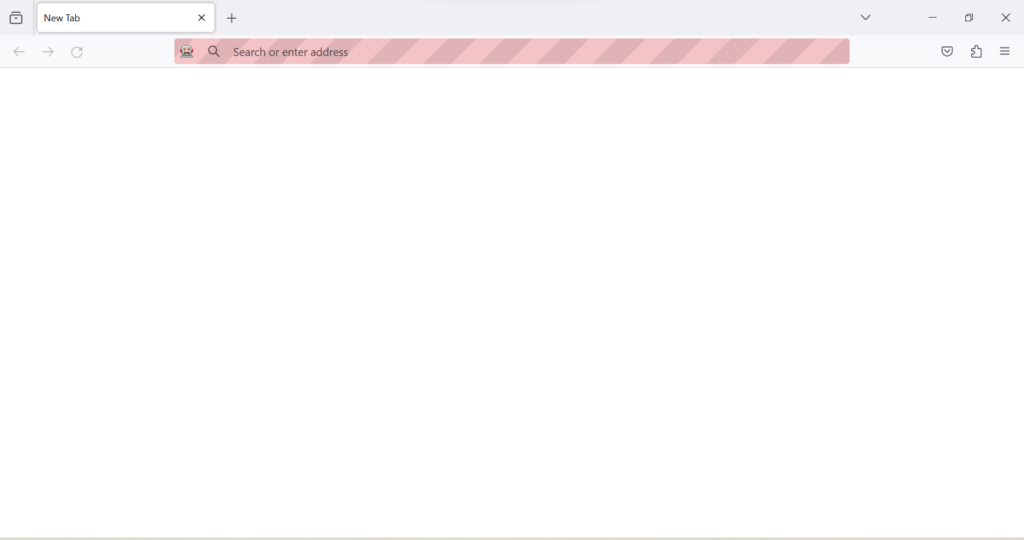
The above figure shows the launch of an empty FireFox browser after using FireFoxDriver.
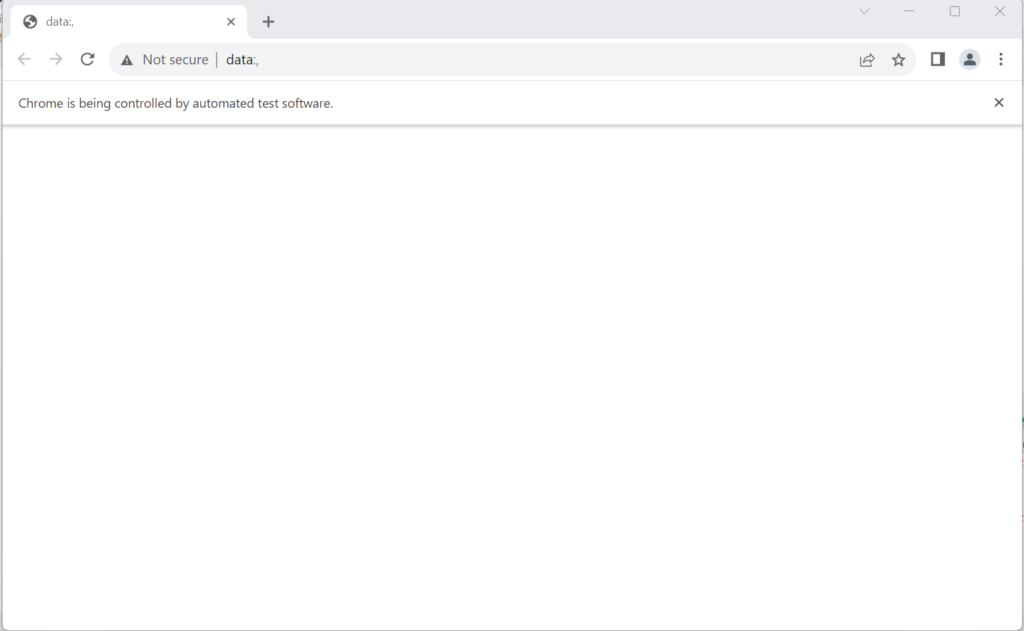
Launching Microsoft Edge Browser in Selenium without using WebDriver
Given below is the code snippet of launching an edge browser without using webdriver.Here EdgeDriver is a class whose object is created and driver is the reference variable of Edge driver and after object creation Edge Driver class is imported. This import will only work if the Selenium jar is configured into eclipse and Selenium can be configured into eclipse only if Java executable environment is Java SE-1.8.
package seleniumserver;
import org.openqa.selenium.edge.EdgeDriver;
public class Sele {
public static void main(String[] args) {
EdgeDriver driver =new EdgeDriver();
}
}

The above figure shows the launch of the empty Edge Browser after usingEdgeDriver.
Selenium is a free open source and famous tool used by testers for performing Automation testing of web applications and websites. Automation testing with selenium helps testers do browser automation where testers do parallel testing, cross browser testing of websites in different browsers. Browser Automation through Selenium is much better than manual testing since it saves time and energy of testers in performing tests of applications and thus ensures a good quality of software application is delivered to customers in a short period of time. Browser Automation of Selenium enables testers to test complex applications and websites and also bugs are detected easily compared to manual testing due to browser automation using Selenium.
Consult Us